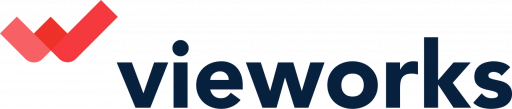Here is a step by step Guide on how to create a Competition using the Vieworks software.
1. In creating a Competition campaign, Click on “Contest”.
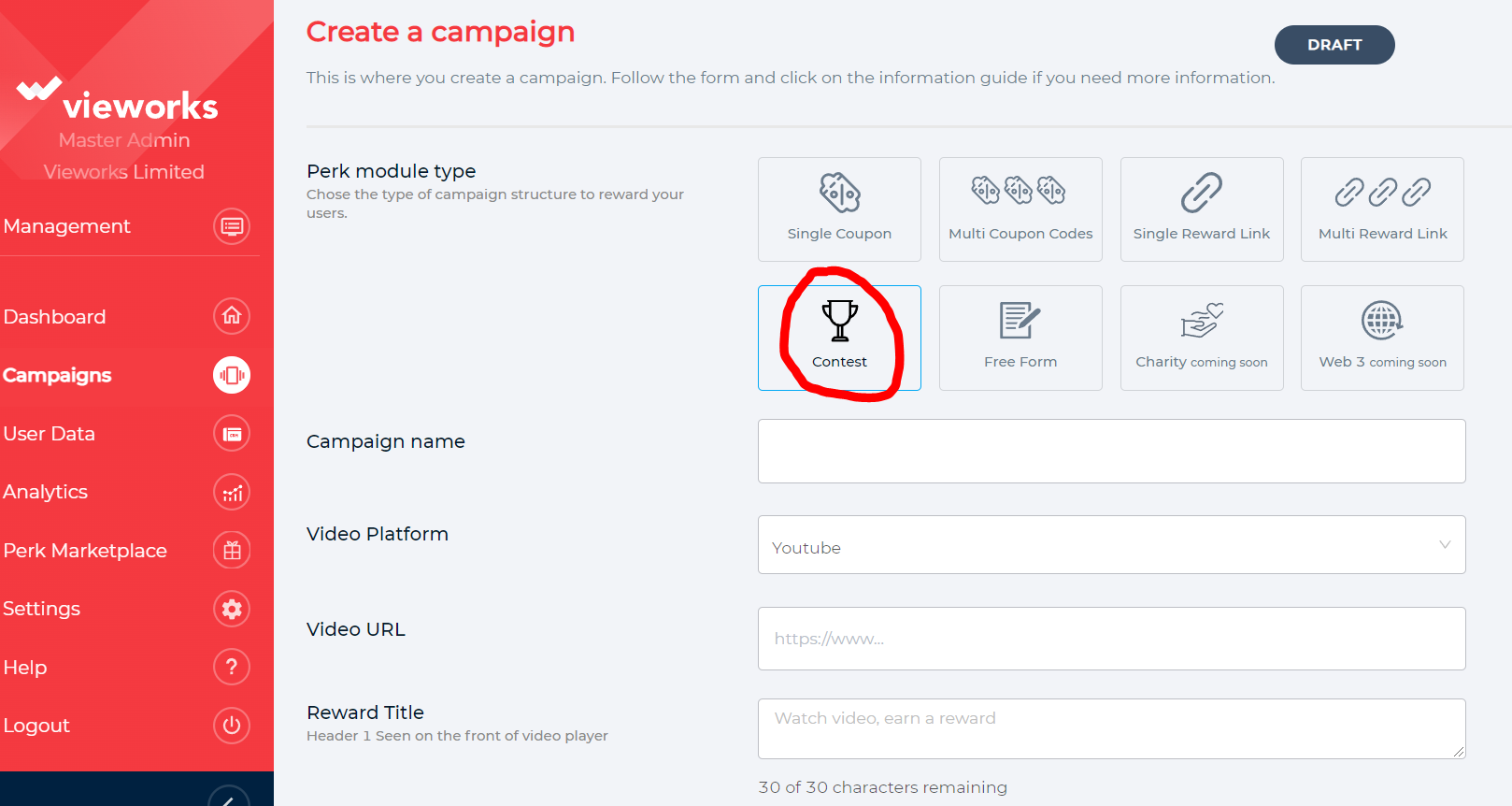
2. Input the Campaign name you want to use.
3. Click on the dropdown arrow and choose the Video Platform you want to use. Make sure to choose the appropriate platform to make the video work. (Youtube, Video, CDN Url)
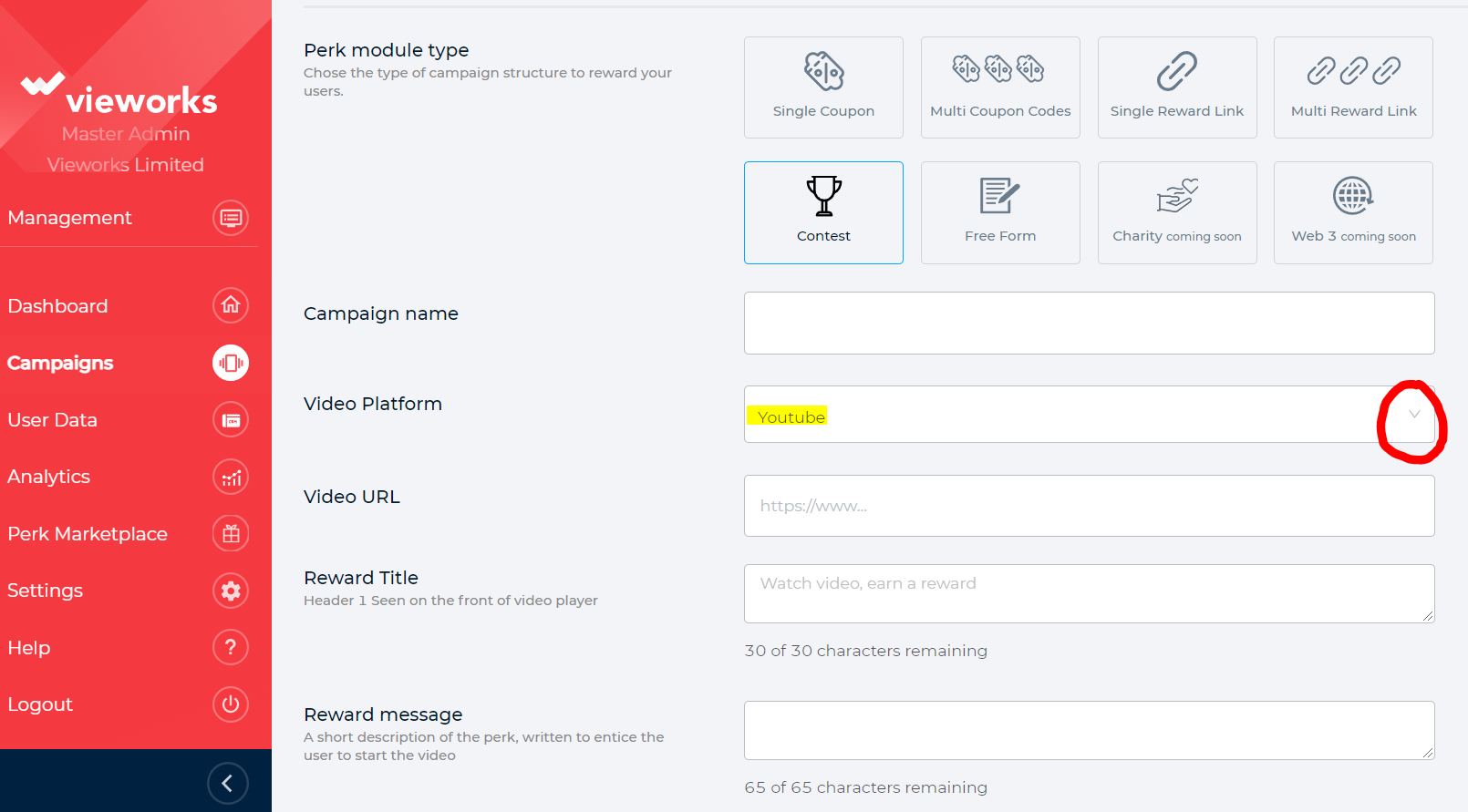
4.Input the link of the video URL you want to use for the campaign.
5. Select the Campaign end date and Competition Draw date.
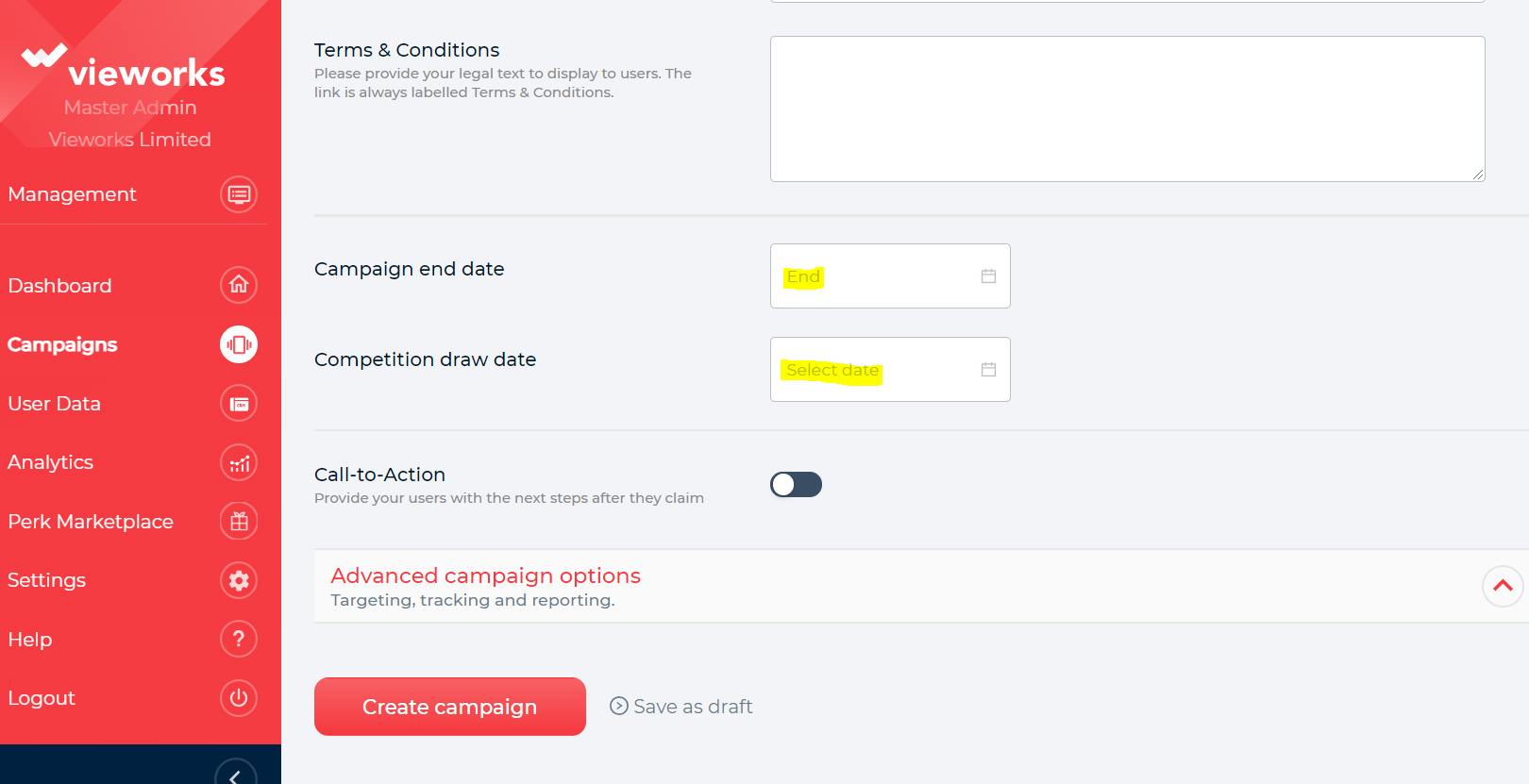
6. Toggle the “Call to Action button”.
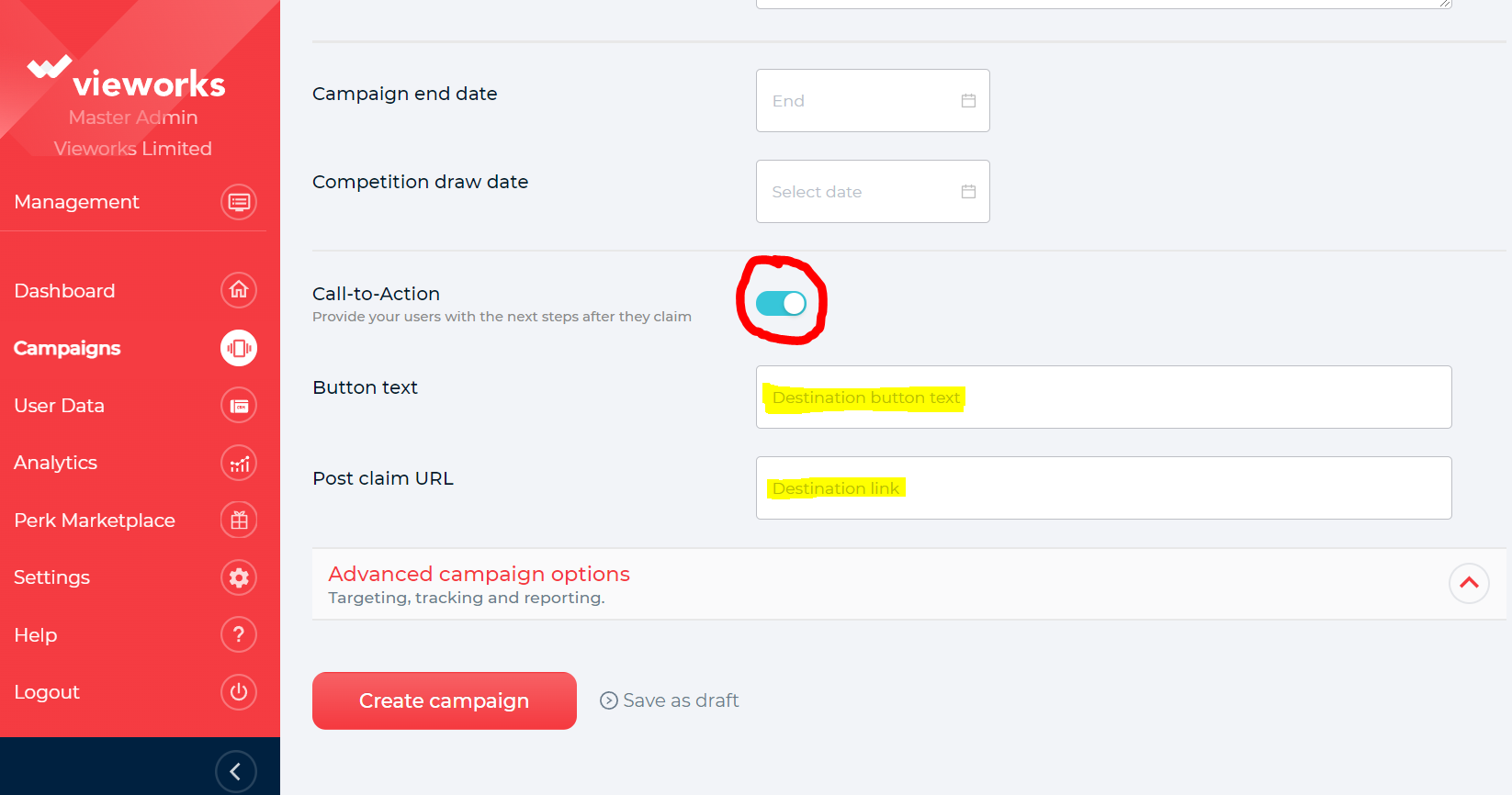
(Provide your users with the next steps after they claim.) Simply enter the information needed.
7. You can Choose to click the “Create Campaign” button or continue adding Additional Features that the platform offers. More details can be found here.
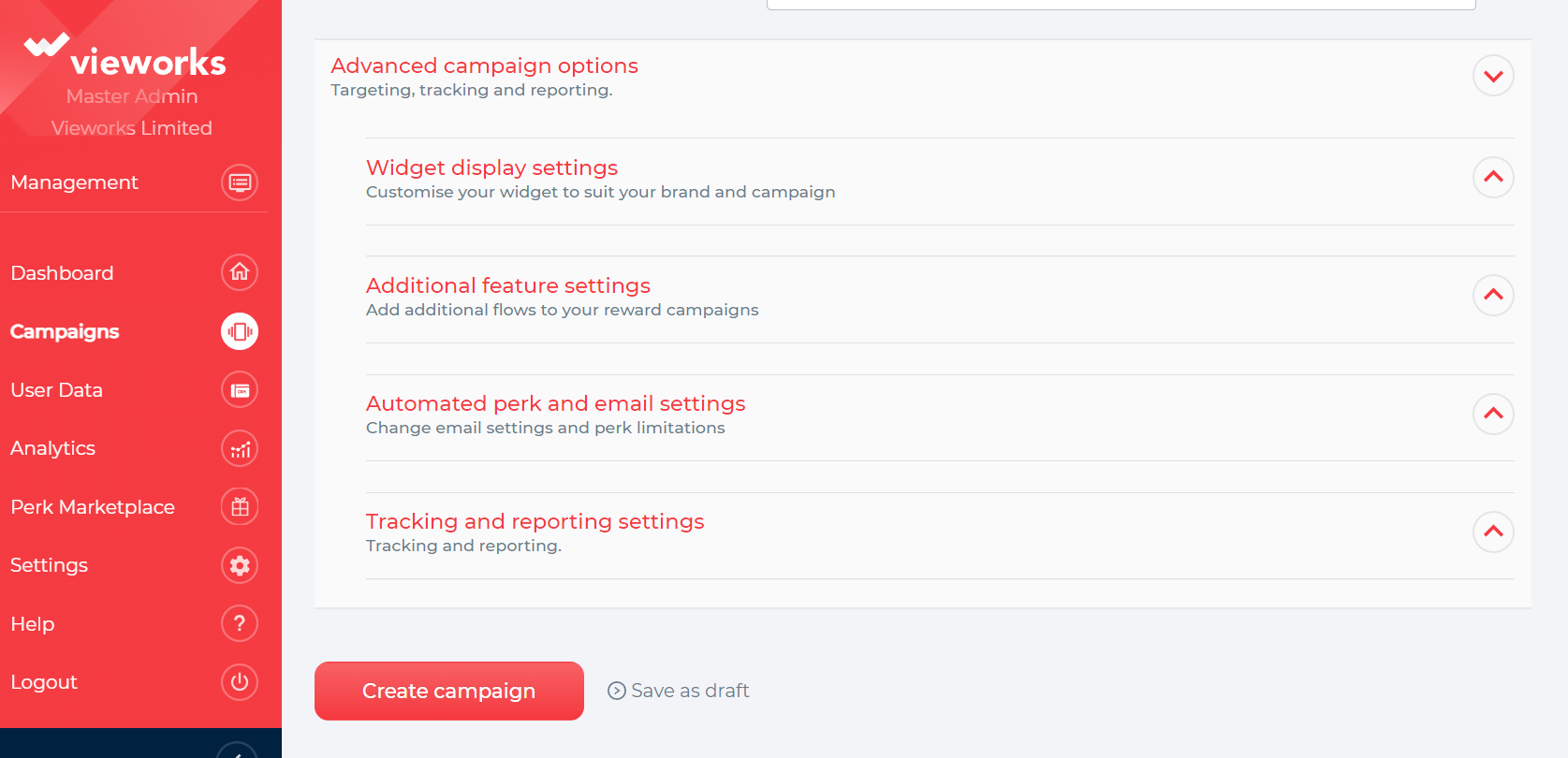
8. Once you are done selecting all the features that are necessary for the campaign, Click “Create campaign” at the bottom part of the page.
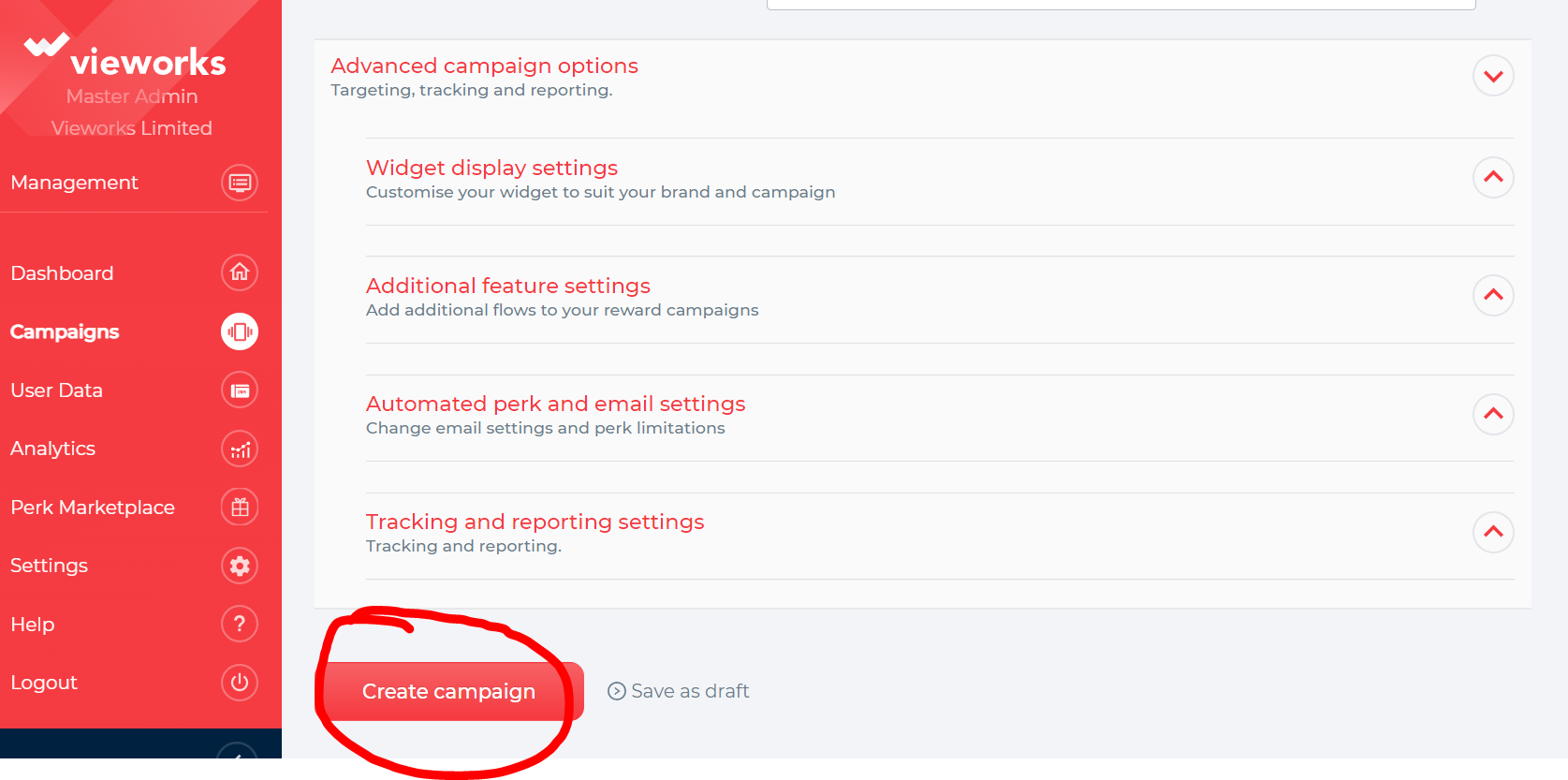
9. You will be redirected to a page that will show that you have successfully created a new campaign. Just click on the x button to close the prompt box.
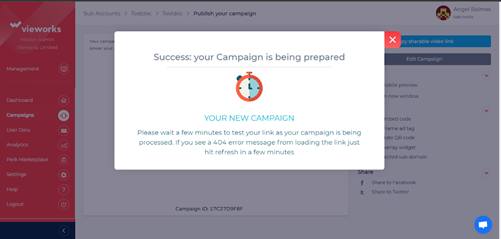
You are now ready to publish your campaign. More details can be found here.