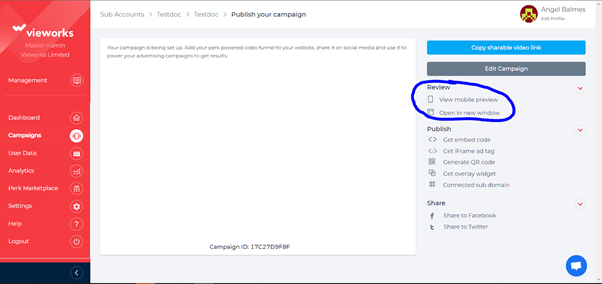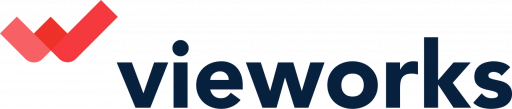This article will give you a detailed instruction on how to create a sub account on your Vieworks platform.
1. On the home page of your Vieworks platform, Click "Create sub account".
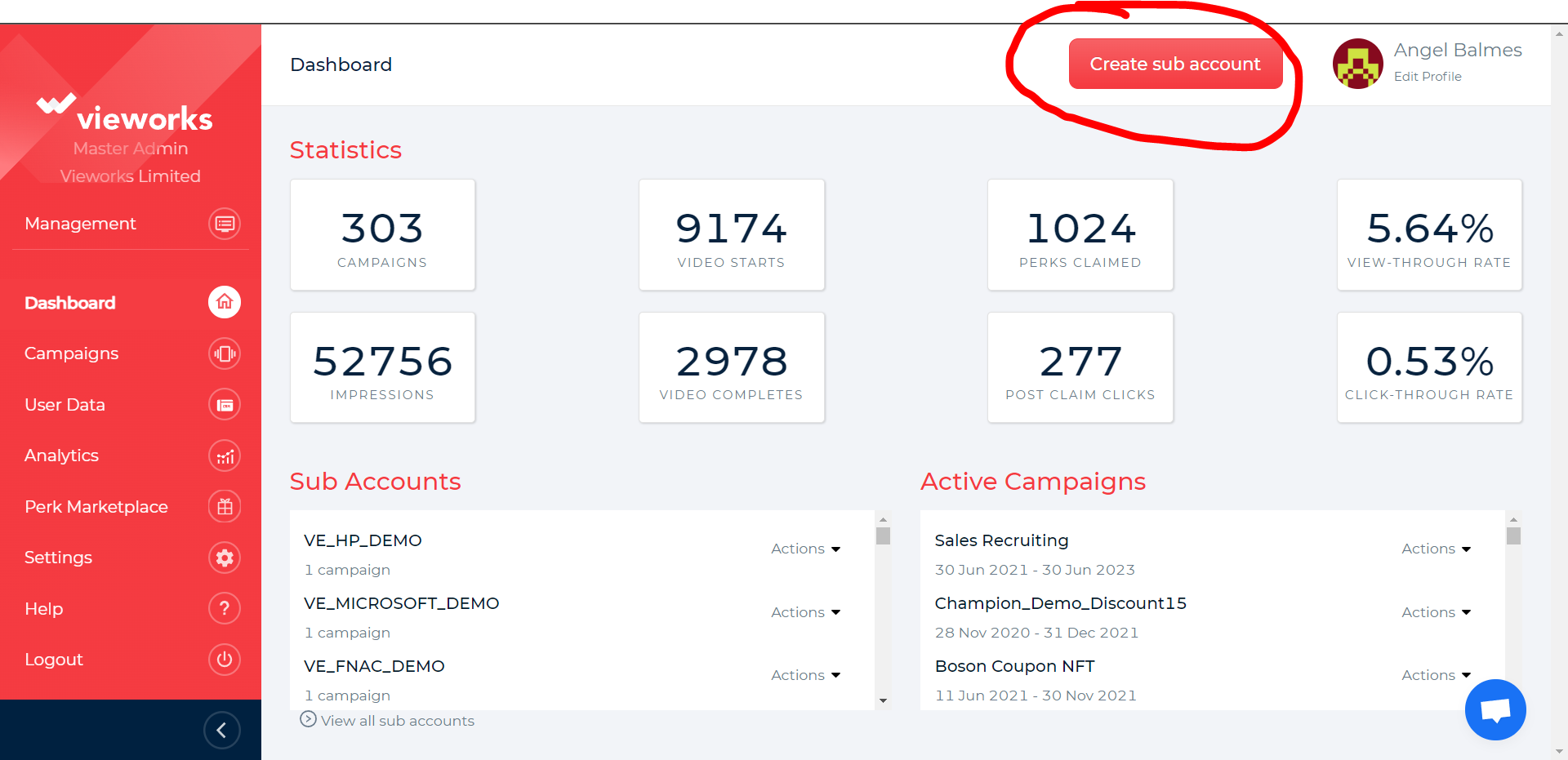
2.You will be redirected to this page where you need to enter your information. Detailed descriptions are provided on each information needed. Make sure to make the necessary adjustments for the logo you have uploaded then click "Create Seat" at the bottom of the page.
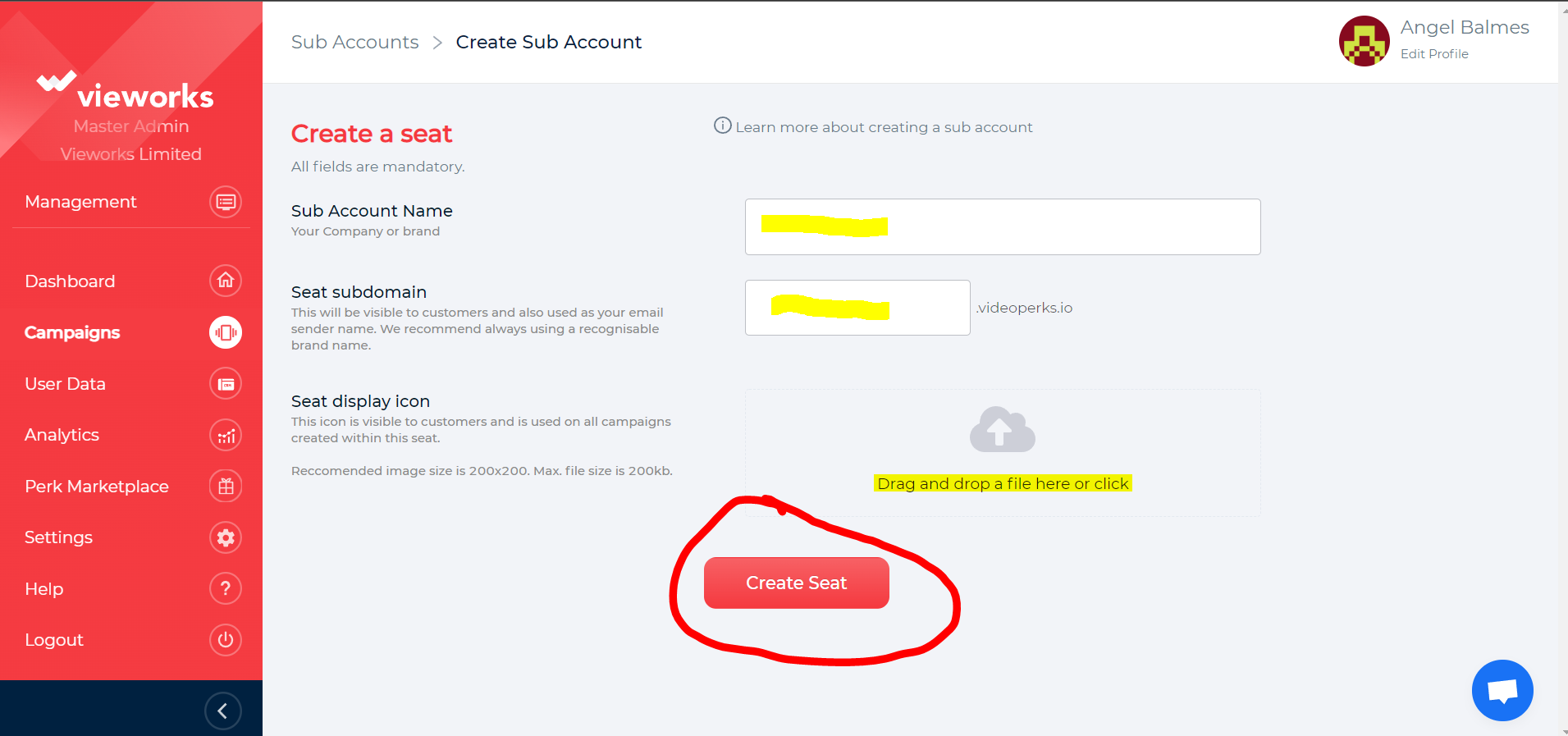
3. After creating a seat, Choose the campaign name and click “Create campaign”.
Details on how to create a campaign can be found here.
You will be redirected to a page that will show that you have successfully created a new campaign. Just click on the x button to close the prompt box.
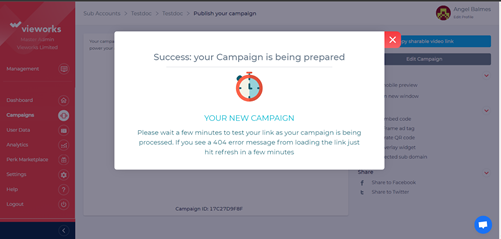
* You now have the option to view the campaign.
* You can choose to share the video on Social Media like Facebook or Twitter and you are always free to edit the campaign and make necessary changes by simply clicking the “Edit Campaign” button”.
* Get a shareable link simply by clicking “Copy shareable video link”