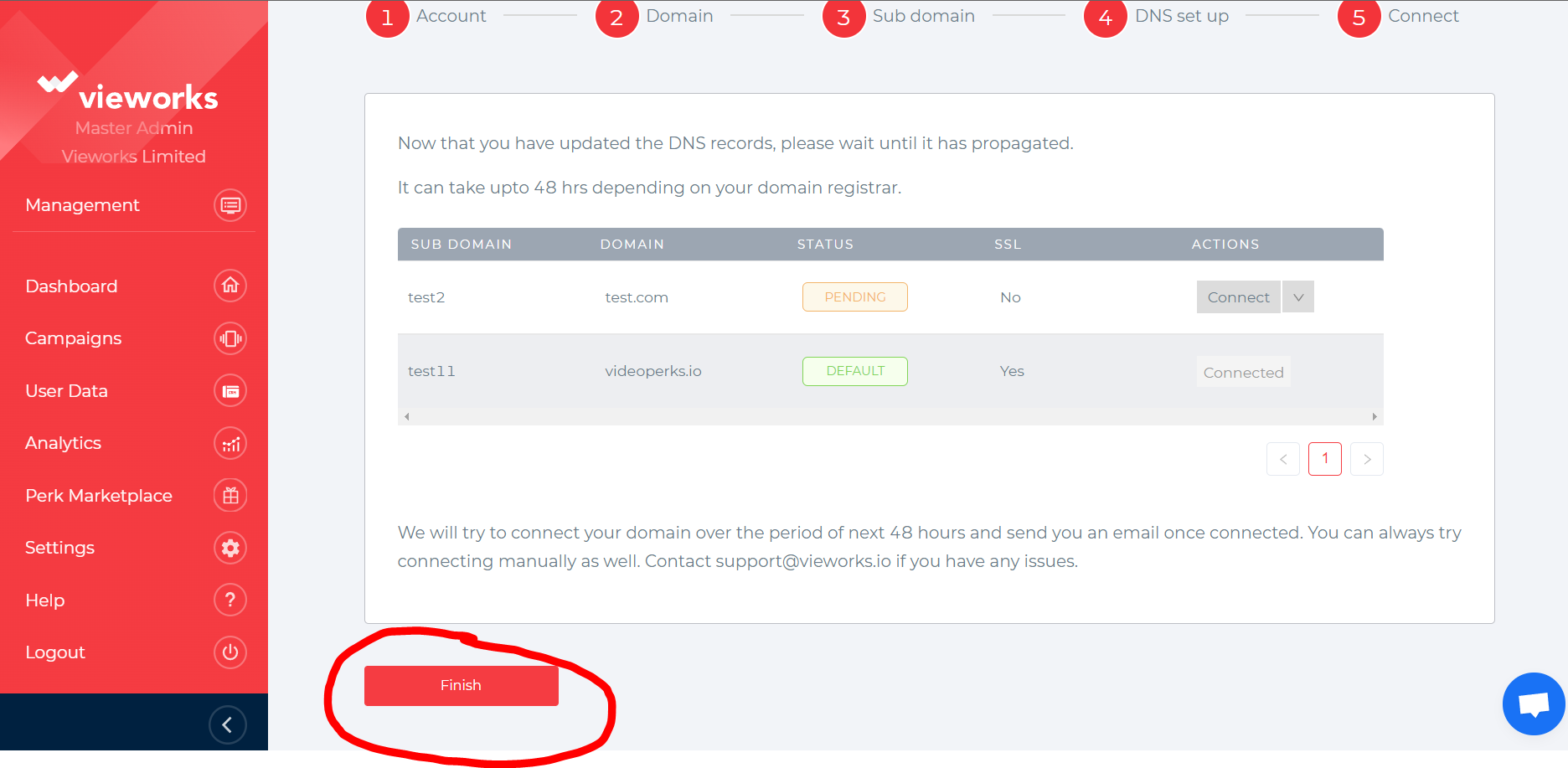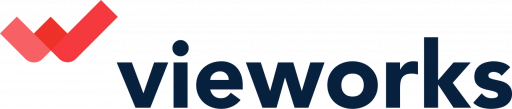This article will give you more information on how you can add a new domain on your account.
1. On the main page of your Vieworks platform, Click on Settings and choose Add domain.
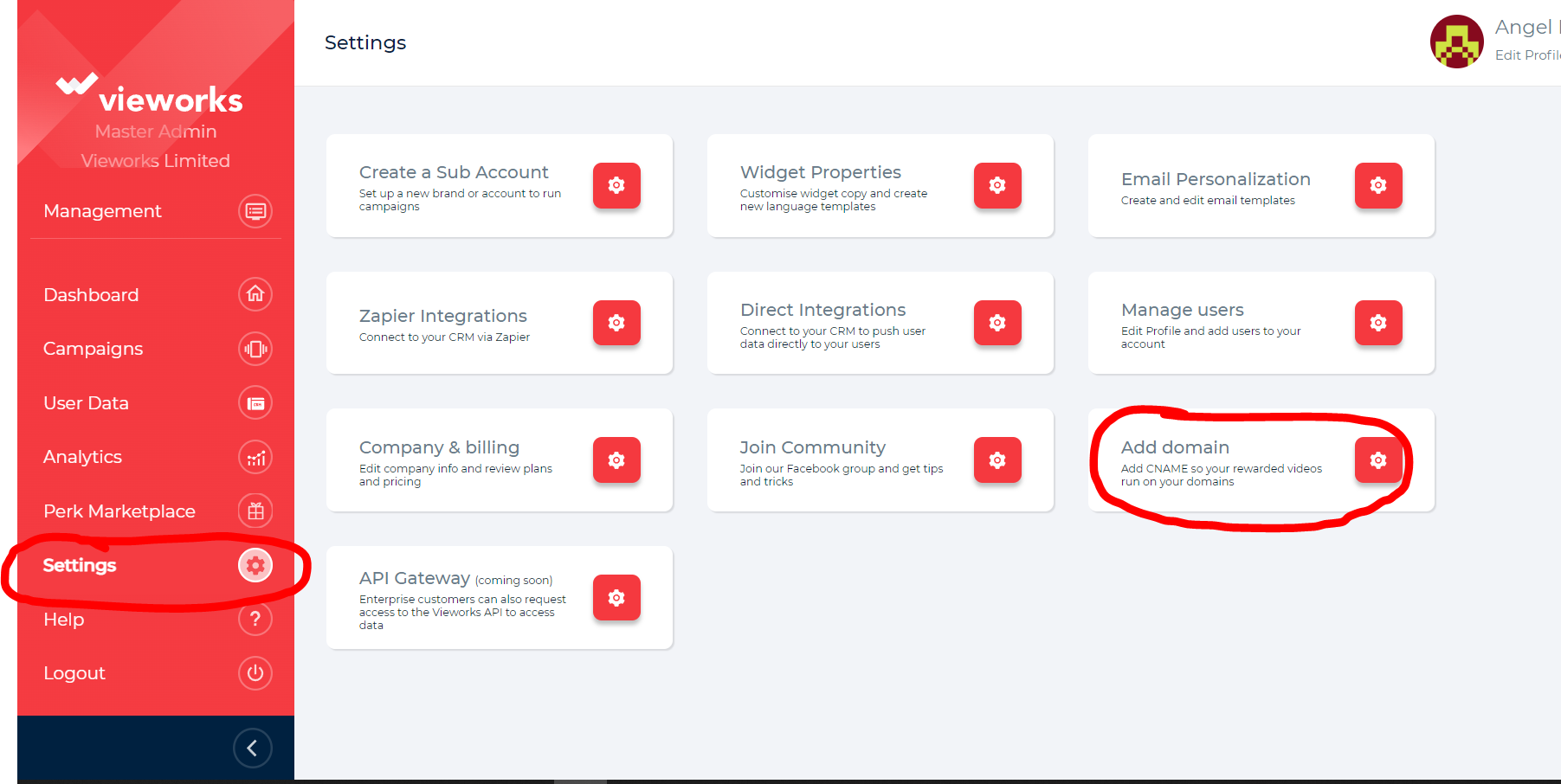
2. This page will show you all the domains that are currently being used. To add a new one, Click on Add new domain.
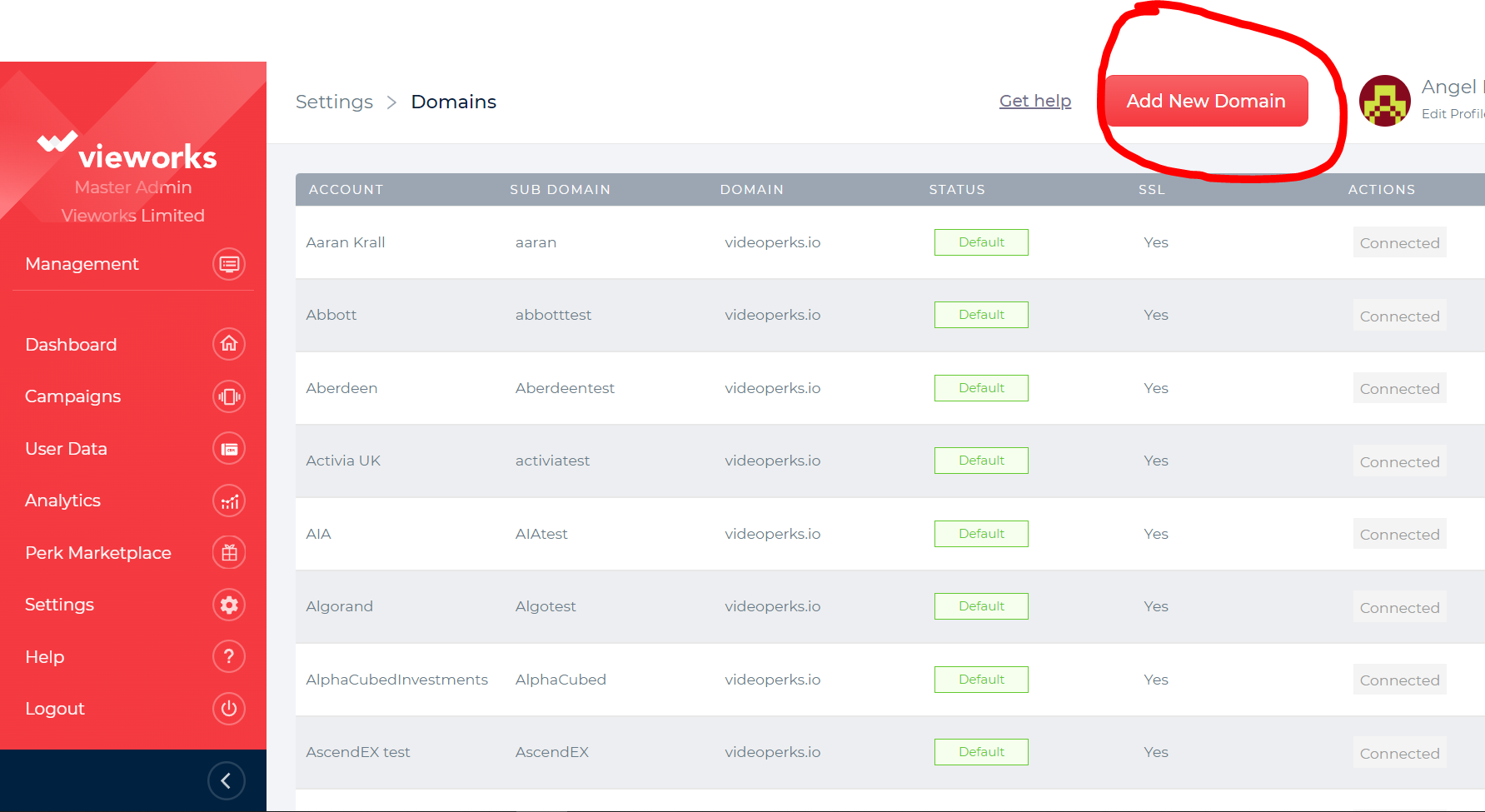
3. Select an account by using the drop down arrow and choose the campaign you want to make changes with and click next.
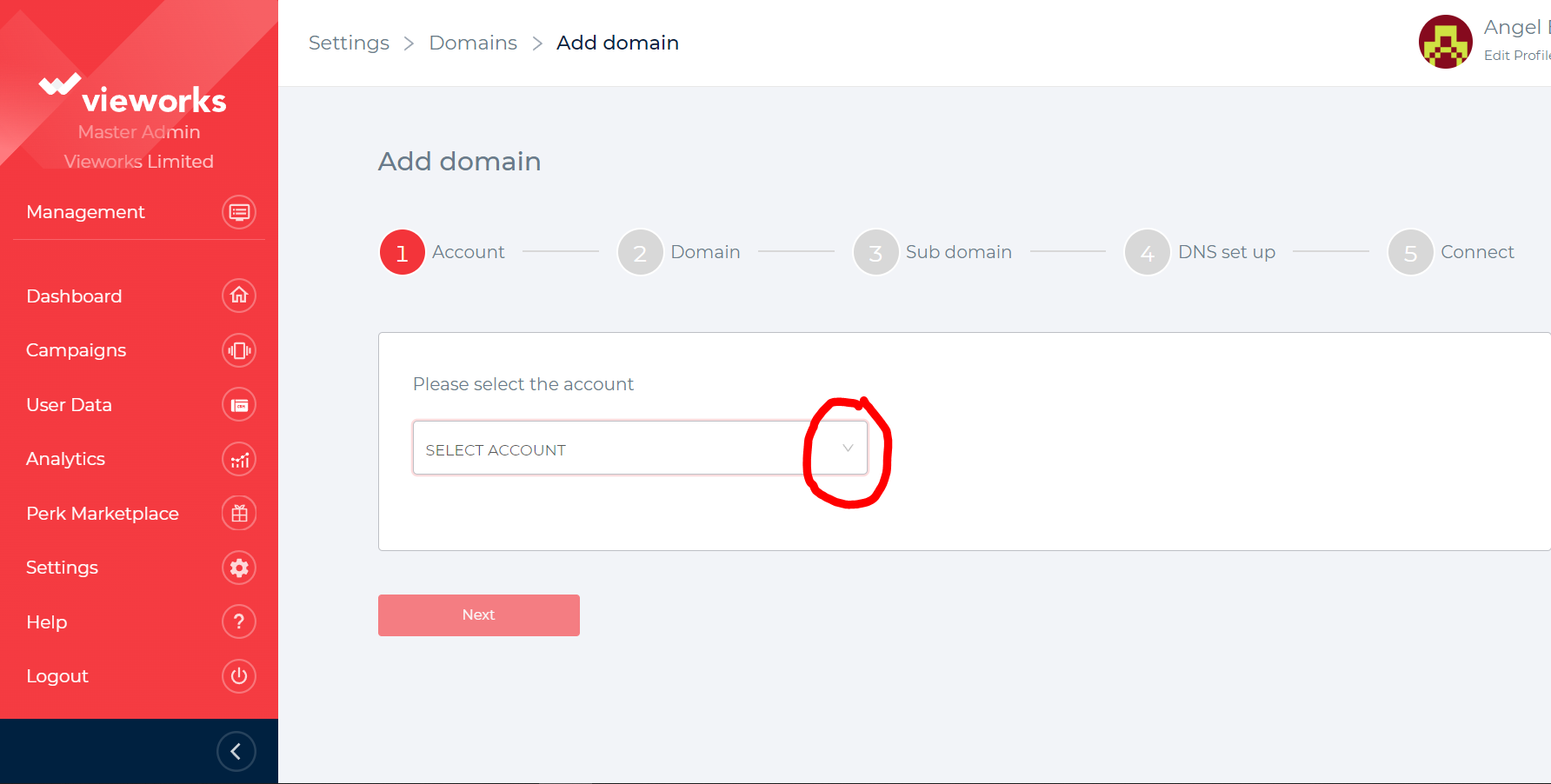
4. Input the Domain name you wish to connect on the field box and hit next.
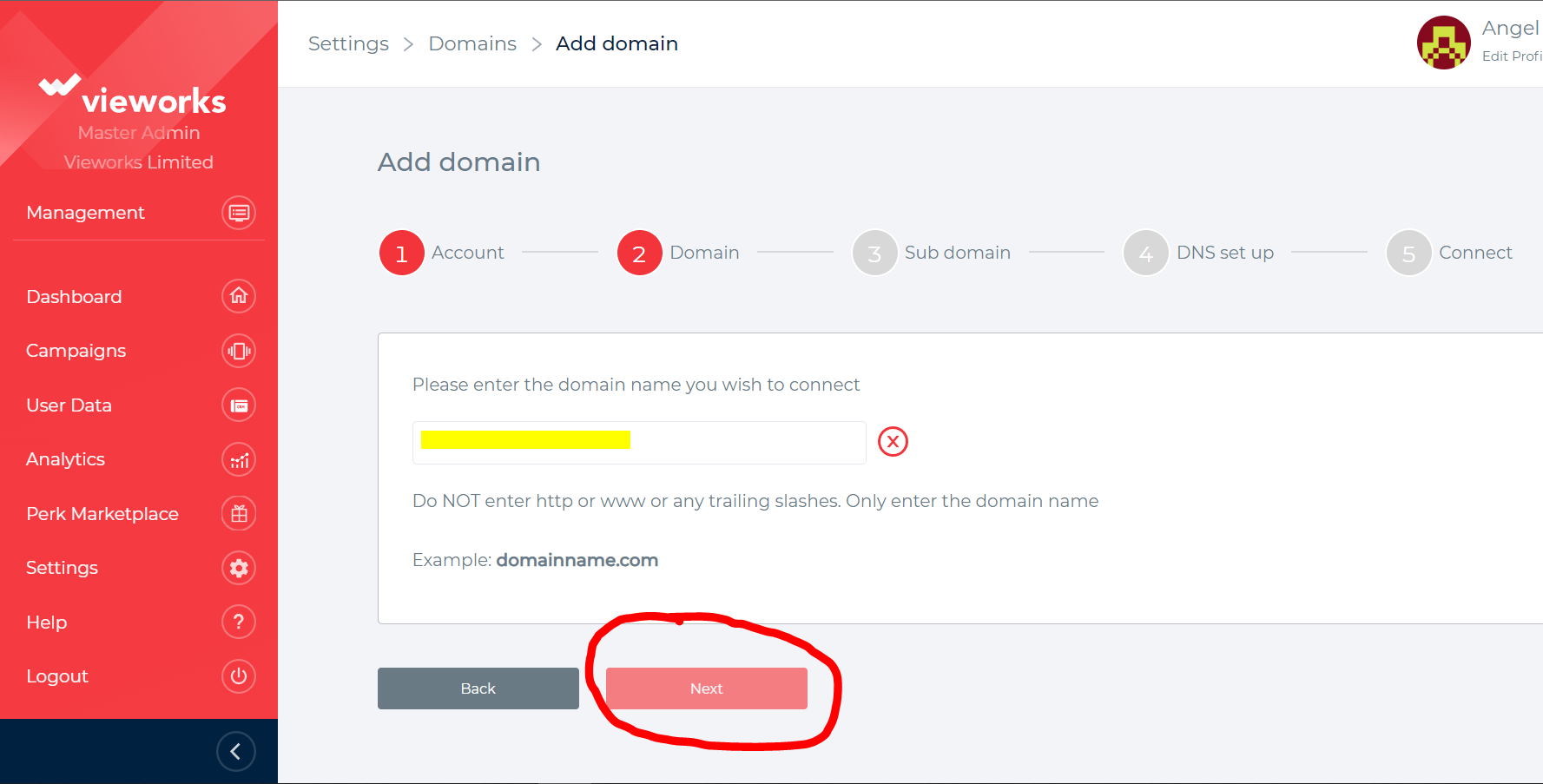
5. Enter the Sub domain you want to use. For example, your company name or title of your video. Once done, Hit next.
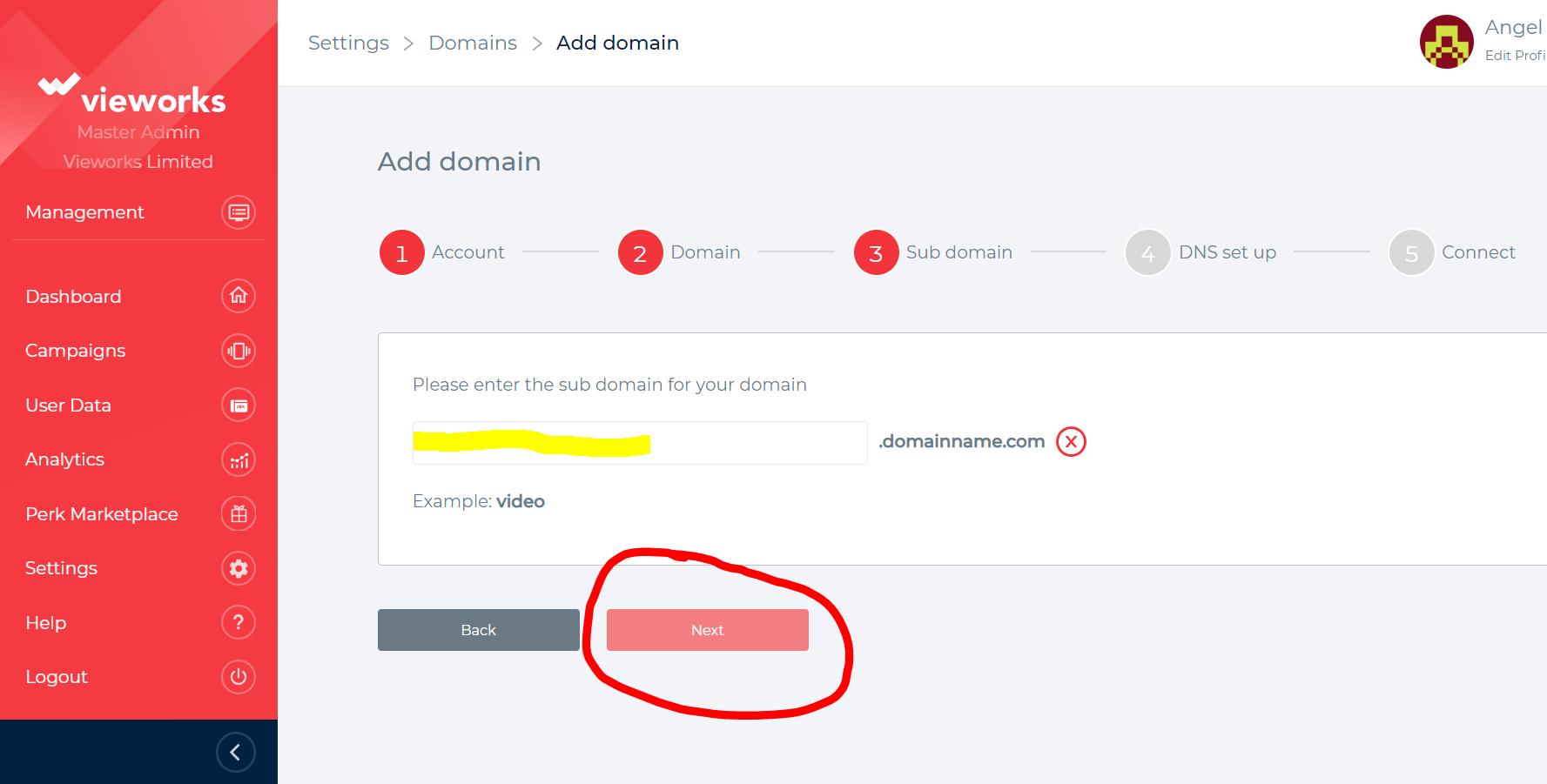
6. The next page will give you further instructions. Please follow all the steps carefully then hit next.
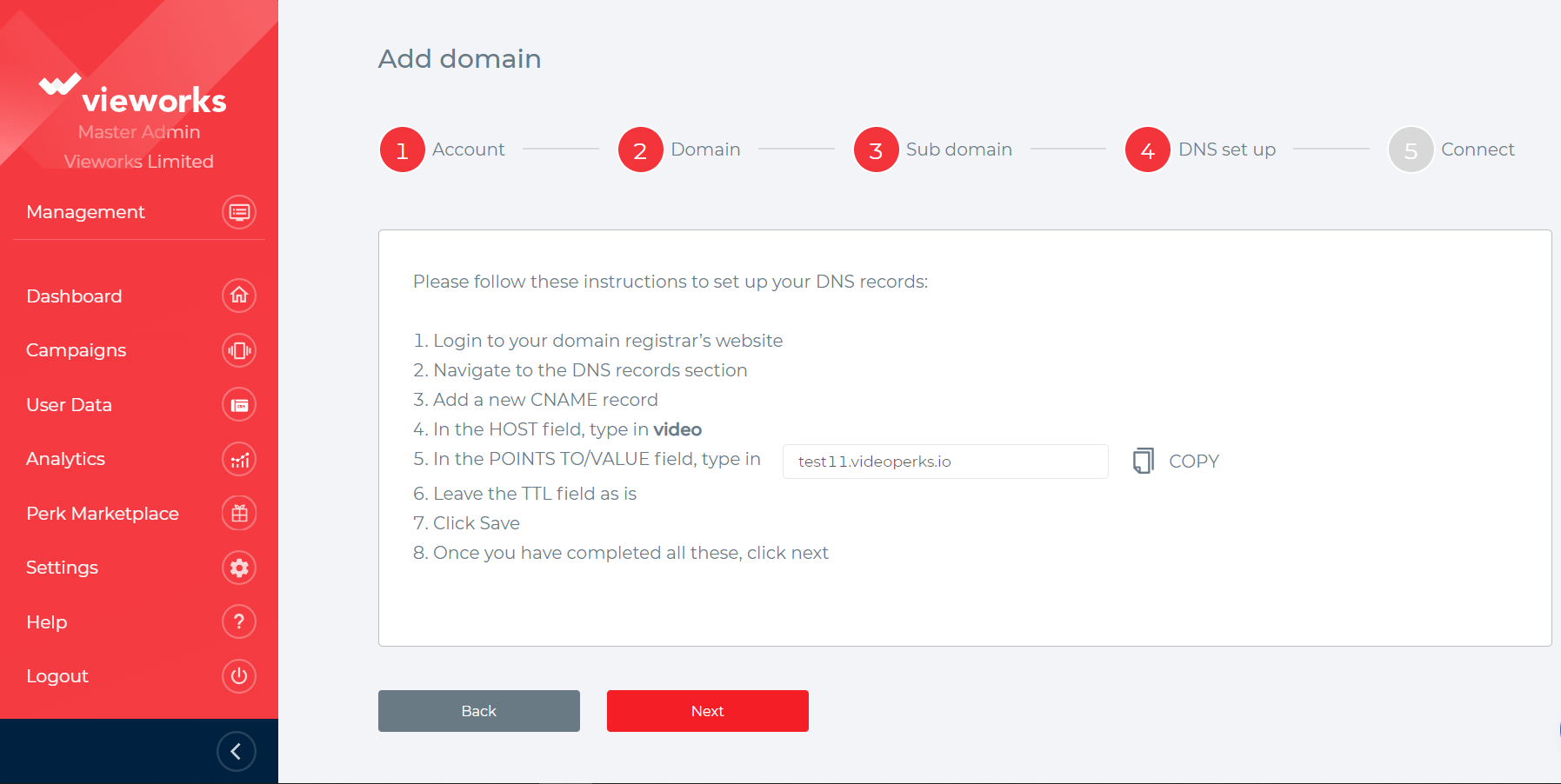
7. Click finish to connect your domain successfully.