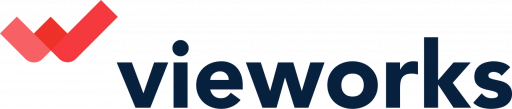Here is a step by step Guide on how to create a Freeform using the Vieworks software.
1.In creating a Free Form, Click on “Free Form”.
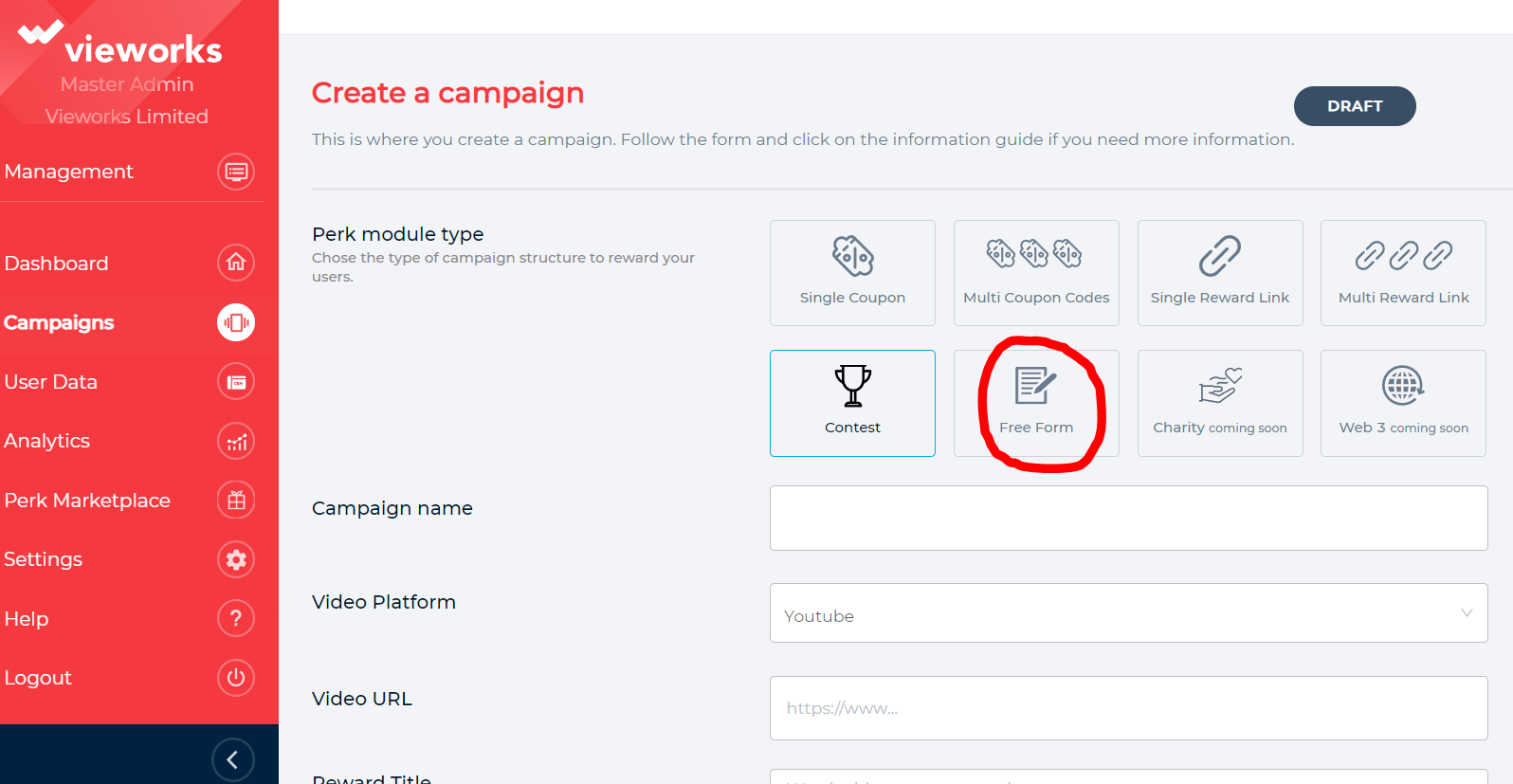
2. Input the Campaign name you want to use.
3. Click on the dropdown arrow and choose the Video Platform you want to use. Make sure to choose the appropriate platform to make the video work. (Youtube, Video, CDN Url)
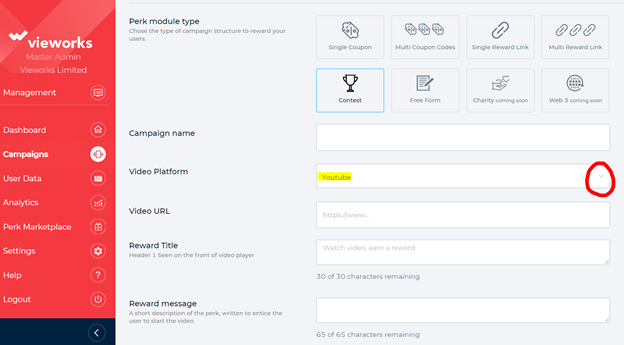
4.Input the link of the video URL you want to use for the campaign.
5. Add a reward title.
6. Add a reward Message.
(A short description of the perk, written to entice the user to start the video)
Fill in the Learn more copy. You can add any additional details about your campaign.
7.Add the Terms and Conditions.
(Please provide your legal text to display to users. The link is always labelled Terms & Conditions.)
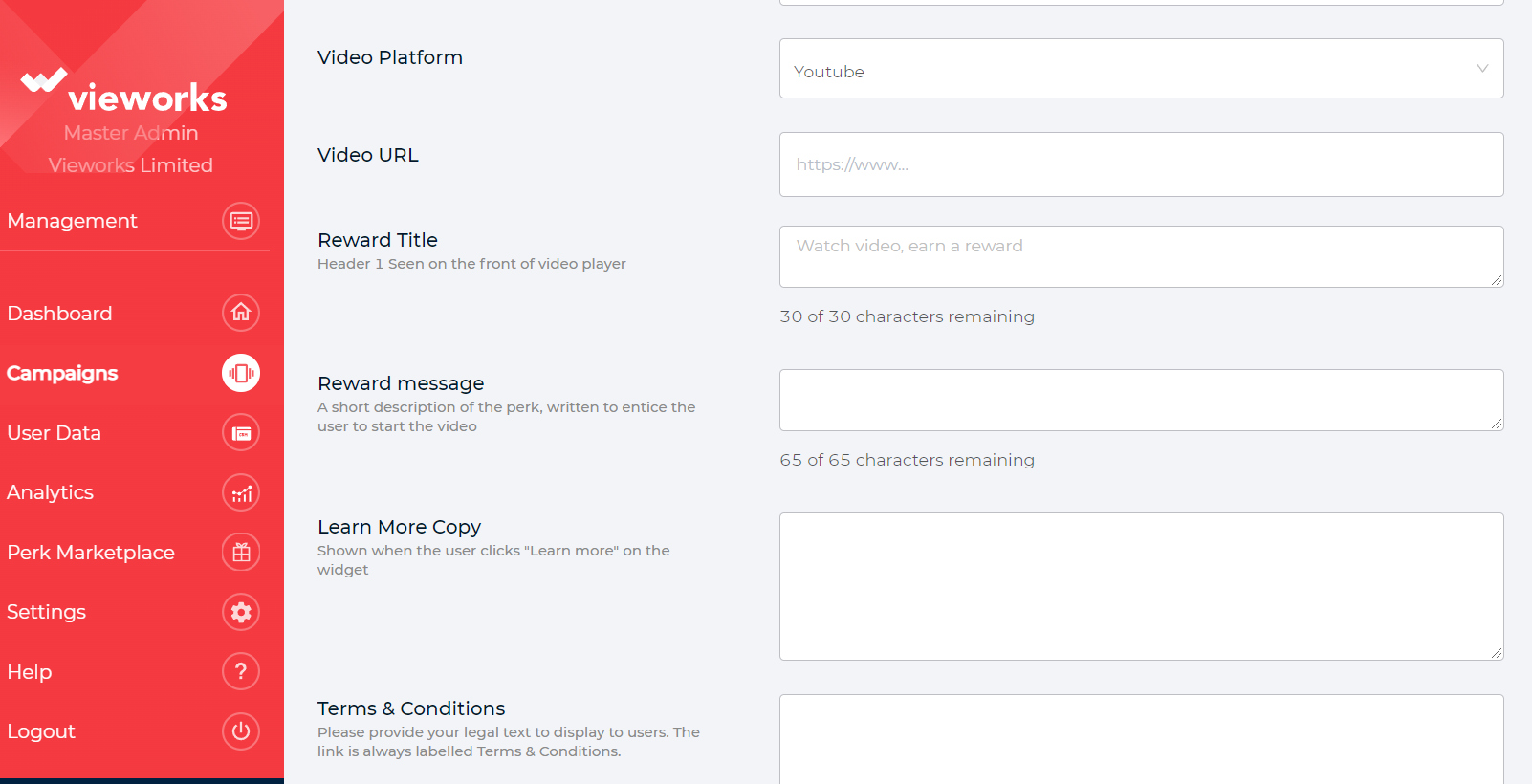
8.Input the Perk definition.
(This is a free-text entry field which is revealed after a successful claim in the player and within the email body)
9. Toggle the “Call to Action button”.
(Provide your users with the next steps after they claim.) Simply enter the information needed.
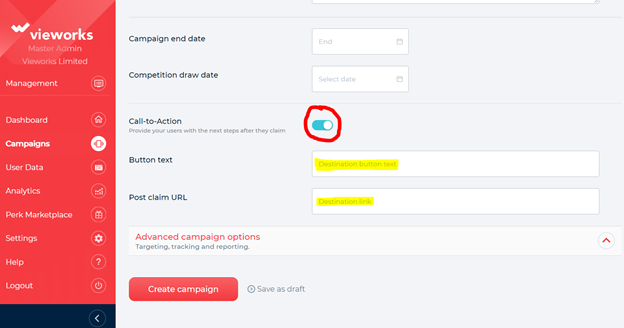
10. You can Choose to click the “Create Campaign” button or continue adding Additional Features that the platform offers. More details can be found here.
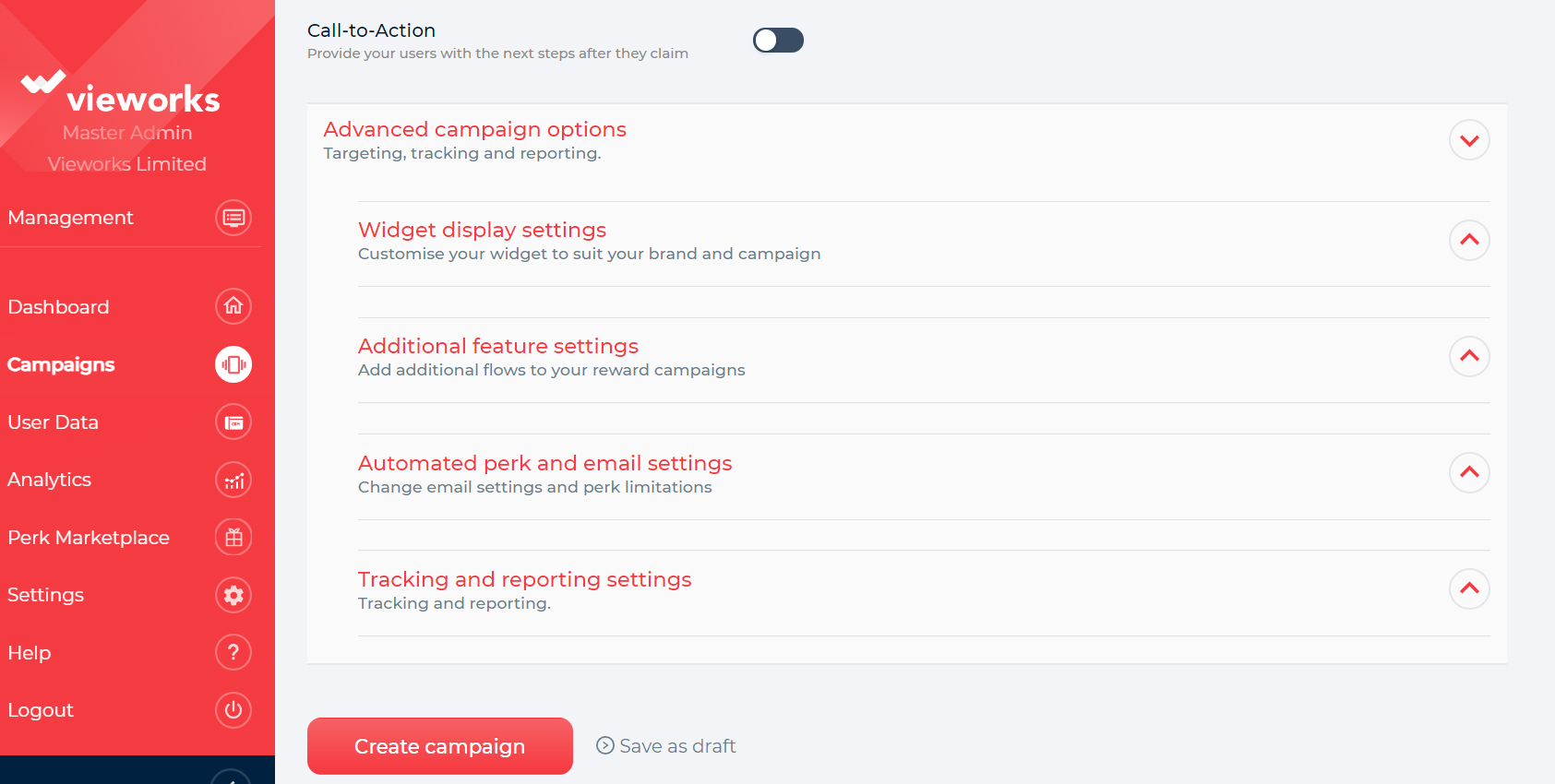
11. Once you are done selecting all the features that are necessary for the campaign, Click “Create campaign” at the bottom part of the page.
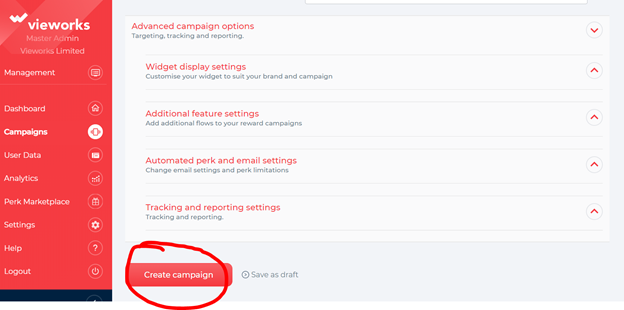
12. You will be redirected to a page that will show that you have successfully created a new campaign. Just click on the x button to close the prompt box.
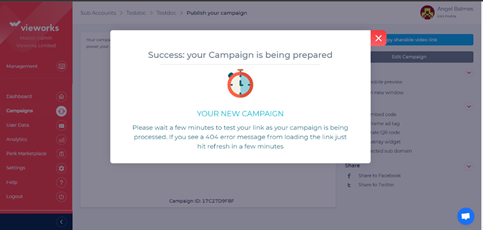
You are now ready to publish your campaign. More details can be found here.