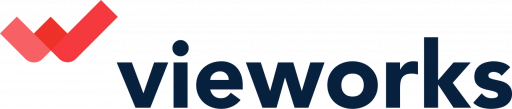Once you have your campaign ready, it is now ready to test and deploy!
- Confirm your campaign status is LIVE
- Then click actions on the drop down bar and select 'Publish Campaign'
- You will be automatically redirected to the publish page once saving a new campaign.
- When you load the direct URL *NOTE it might take up to a few minutes to load
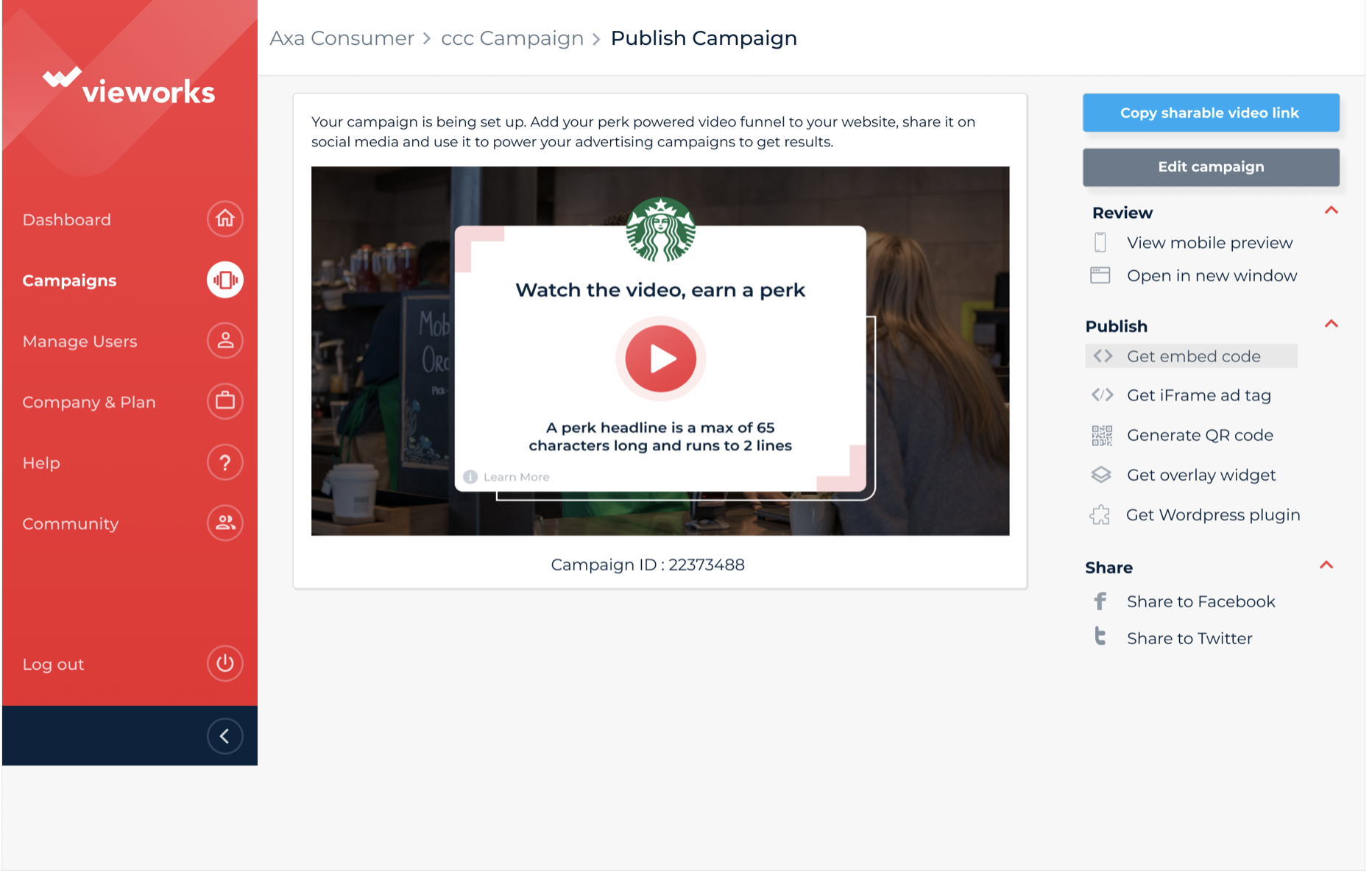
1. Preview
The preview pane now shows your campaign. You can always test the functionality from this page direct.
Your campaign ID is personal to your campaign. You may need this when setting up data integrations
1. Copy sharable link - copy campaign link
2. Edit campaign takes you back to edit
3. Review - on desktop link in a new window or via the mobile simulator.
4. Other publishing options include Embed code, QR code, iFrame/Ad tag, Overlay and wordpress.
Embed- You can select embed and copy code to insert it across any of your web pages and landing pages just as you would a Youtube direct embed.
QR code- This is a great way to reach new users, e.g. if you are at a B2B exhibition, simply have your QR codes up on your banners or leaflets and have potential customers scan the QR code to be brought directly to your video. Utilise the power of education through Video so that they can learn about your products/ services.
Overlay- Text based widget which you embed on your website and implement via an overlay format which will launch the player as a full-screen video if an action is made.
Learn here more about how to promote your campaign and build users.