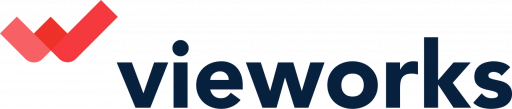Here is a step by step Guide on how to create a Single Reward Link using the Vieworks software.
1. In creating a campaign, Click on “Single Reward Link”.
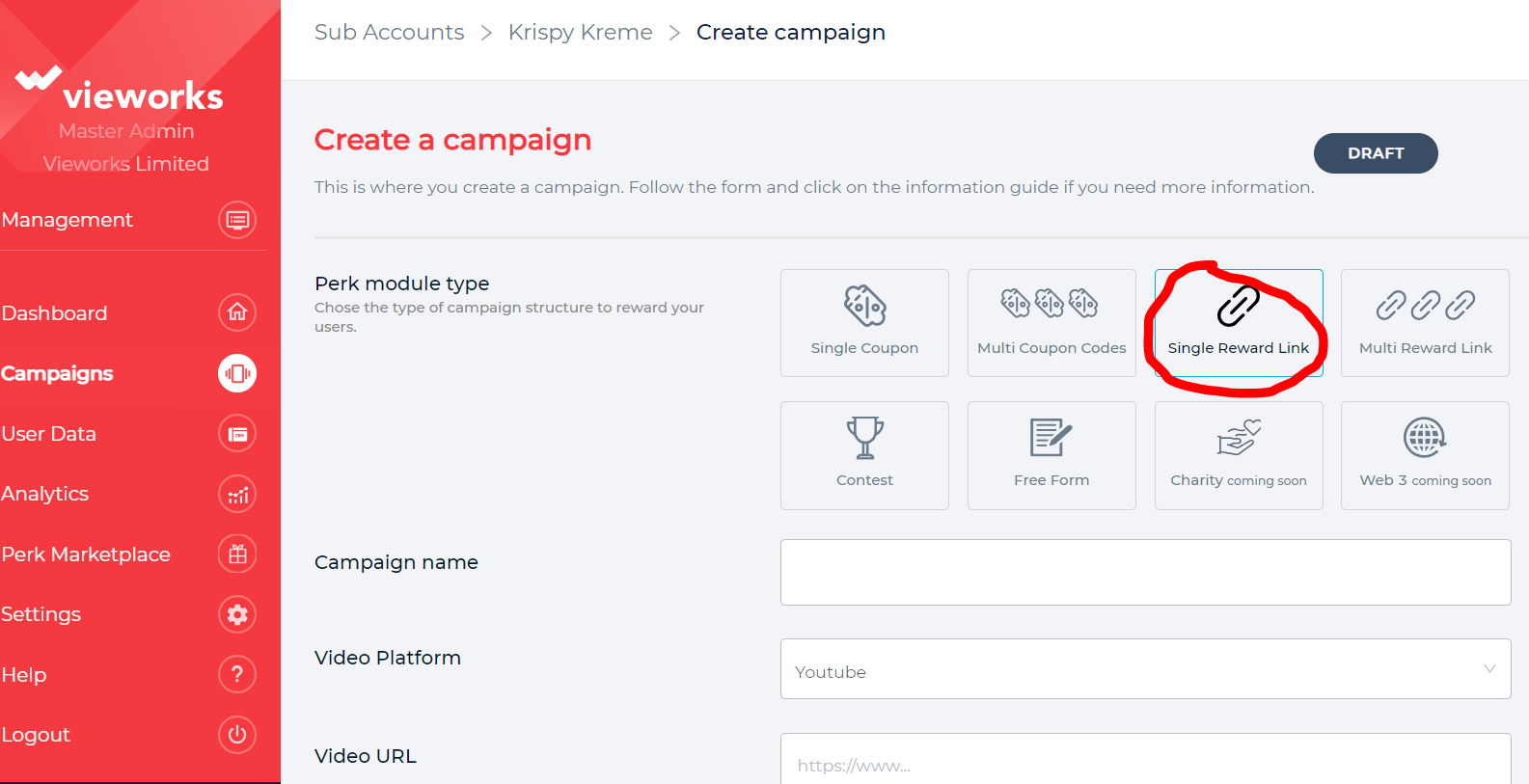
2.. Input the Campaign name you want to use.
3. Click on the dropdown arrow and choose the Video Platform you want to use. Make sure to choose the appropriate platform to make the video work. (Youtube, Video, CDN Url)
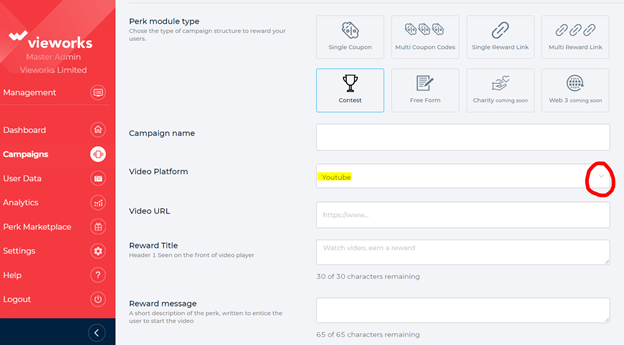
4.Input the link of the video URL you want to use for the campaign.
5. Add a reward title.
This will be seen by your viewers so make it short and catchy to prompt action
6. Add a reward Message.
(A short description of the perk, written to entice the user to start the video)
Fill in the Learn more copy. You can add any additional details about your campaign.
7 .Add the Terms and Conditions.
(Please provide your legal text to display to users. The link is always labelled Terms & Conditions.)
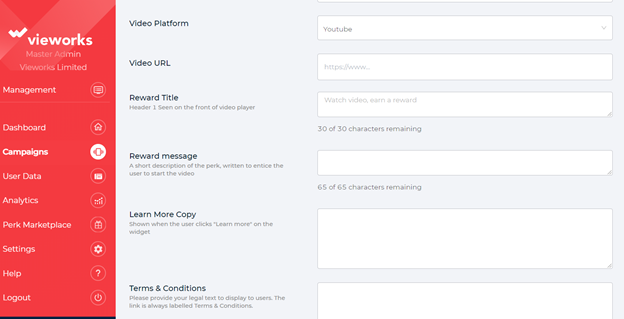
8. Input URL to fetch reward.
(Link where user can claim their reward on offer)
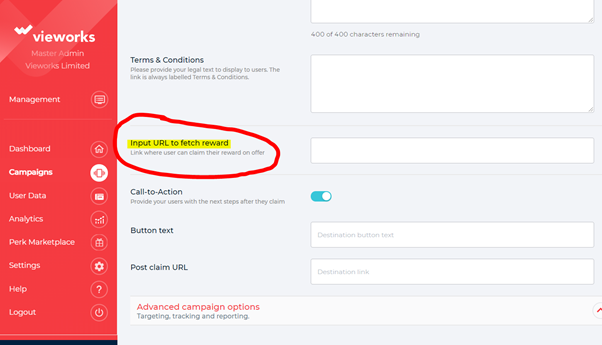
9. Toggle the “Call to Action button”
(Provide your users with the next steps after they claim.) Simply enter the information needed.
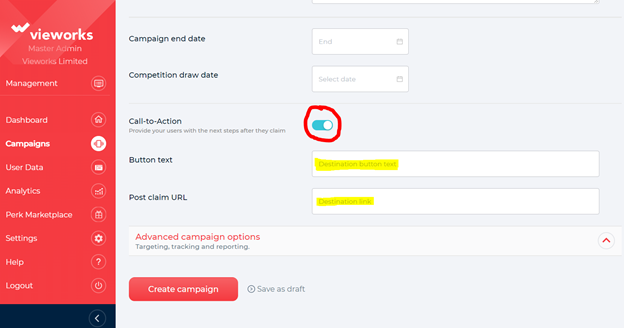
10. You can Choose to click the “Create Campaign” button or continue adding Additional Features that the platform offers. More details can be found here.
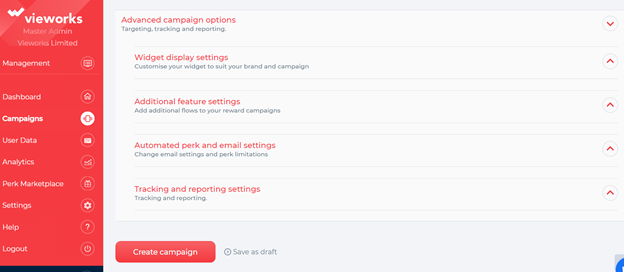
16. Once you are done selecting all the features that are necessary for the campaign, Click “Create campaign” at the bottom part of the page.
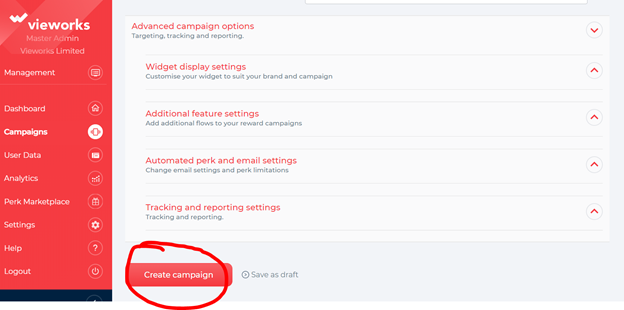
17. You will be redirected to a page that will show that you have successfully created a new campaign. Just click on the x button to close the prompt box.
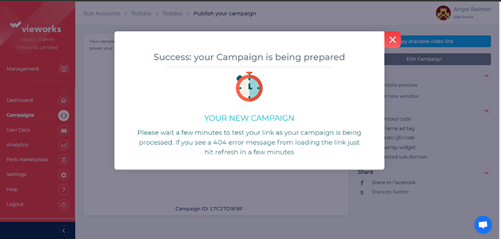
You are now ready to publish your campaign. More details can be found here.