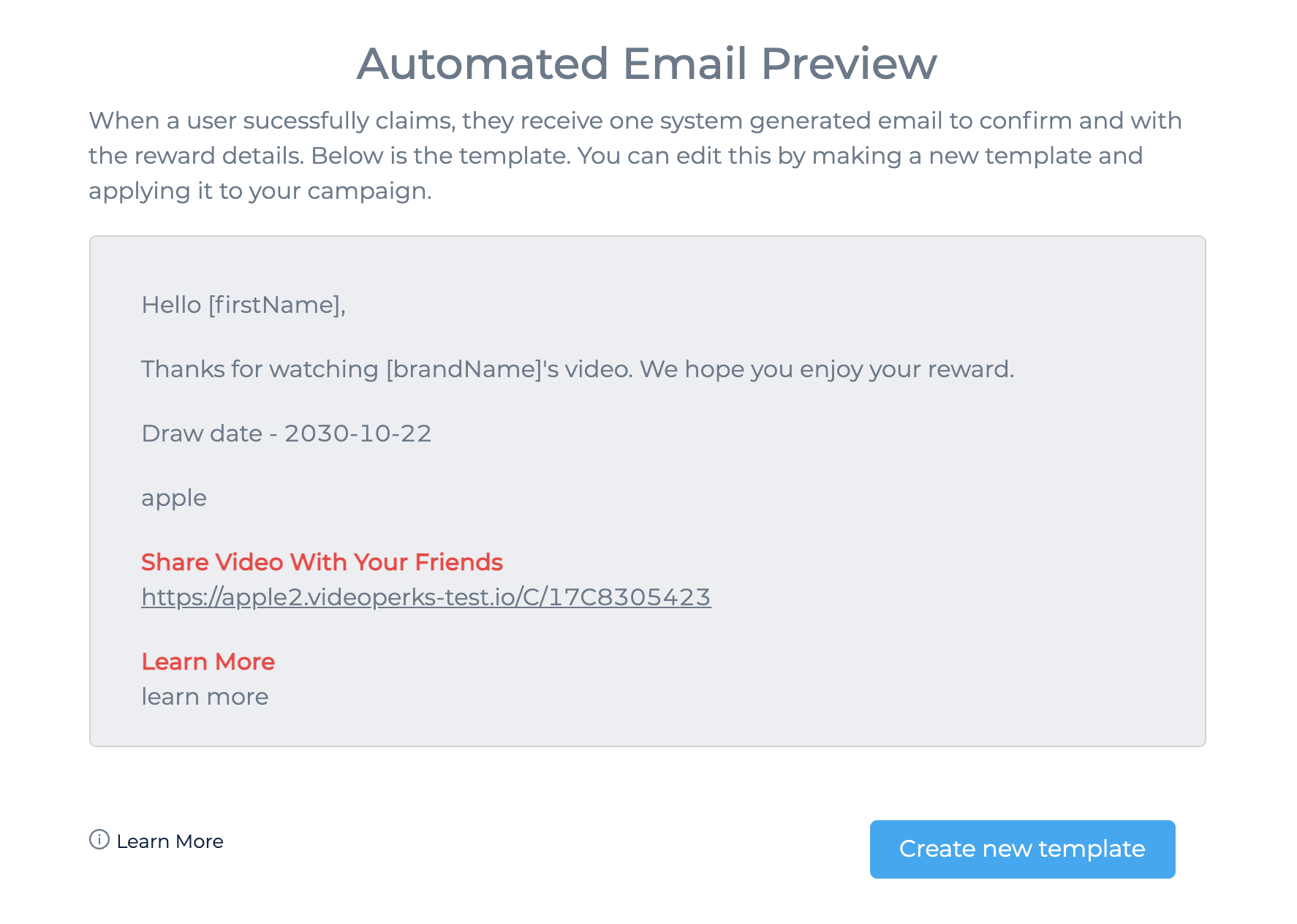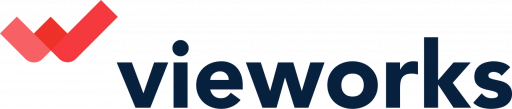Vieworks will send a service email to your users confirming the reward or entry information.
Once you create your campaign you can review the automated template clicking the View/edit email template button as below:
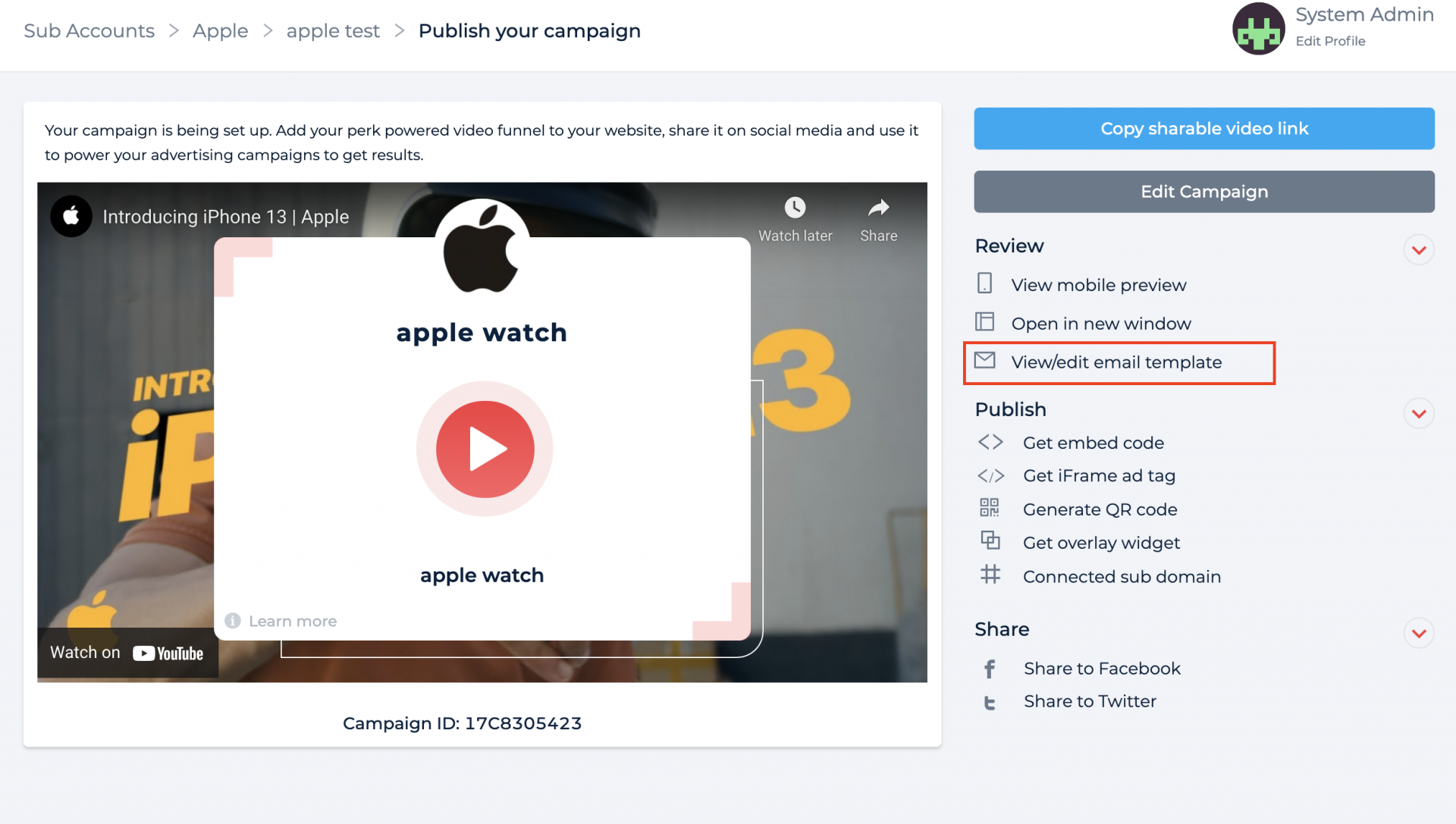
A modal will show your email template based on your type of campaign selected. If you wish to edit it or create a new template, click on the 'create new template' blue button.
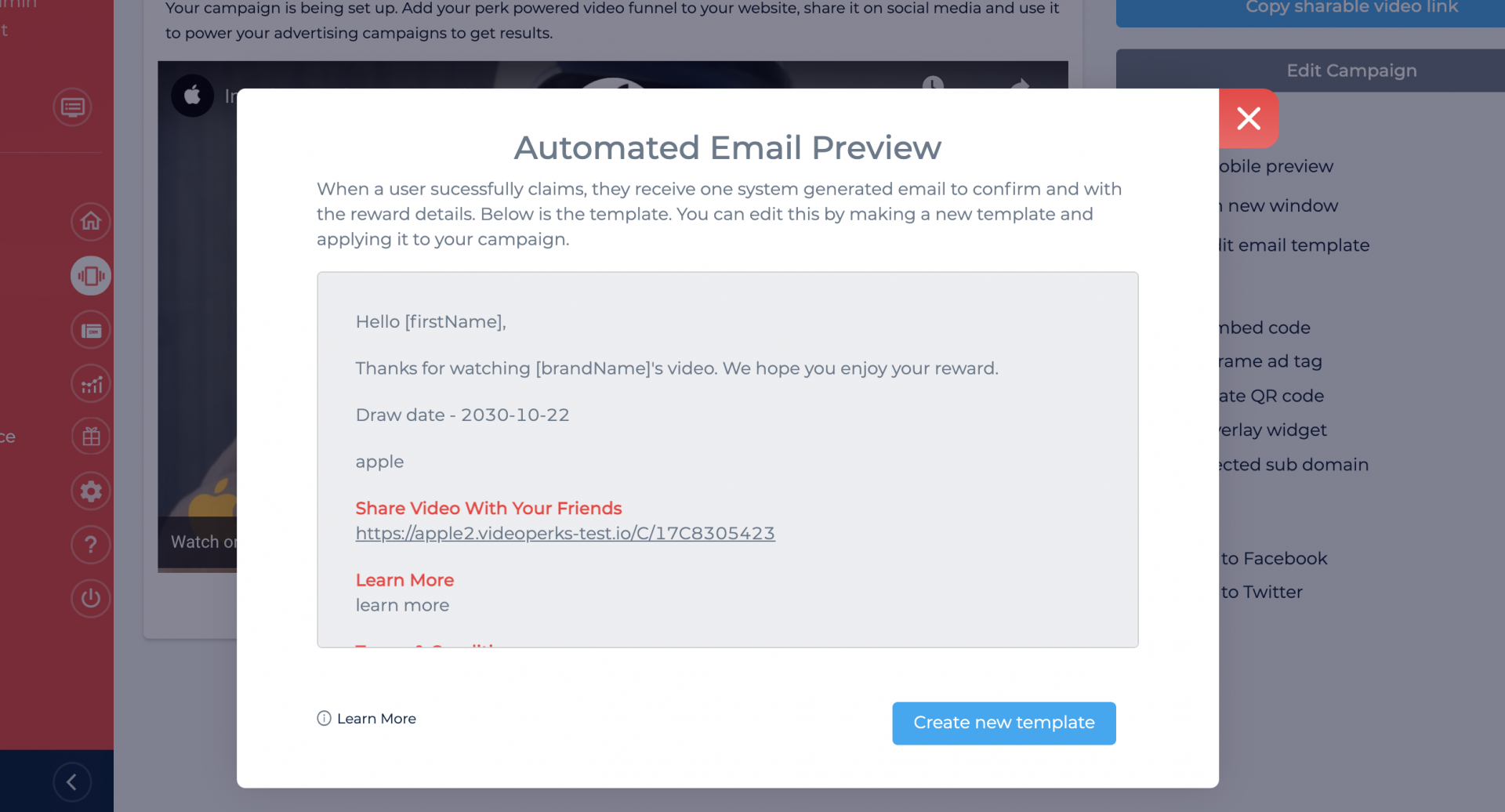
From there you come to the email settings page where you can create or edit your template and assign it to your campaign. Be sure to make the campaign type match the campaign type you are setting up.
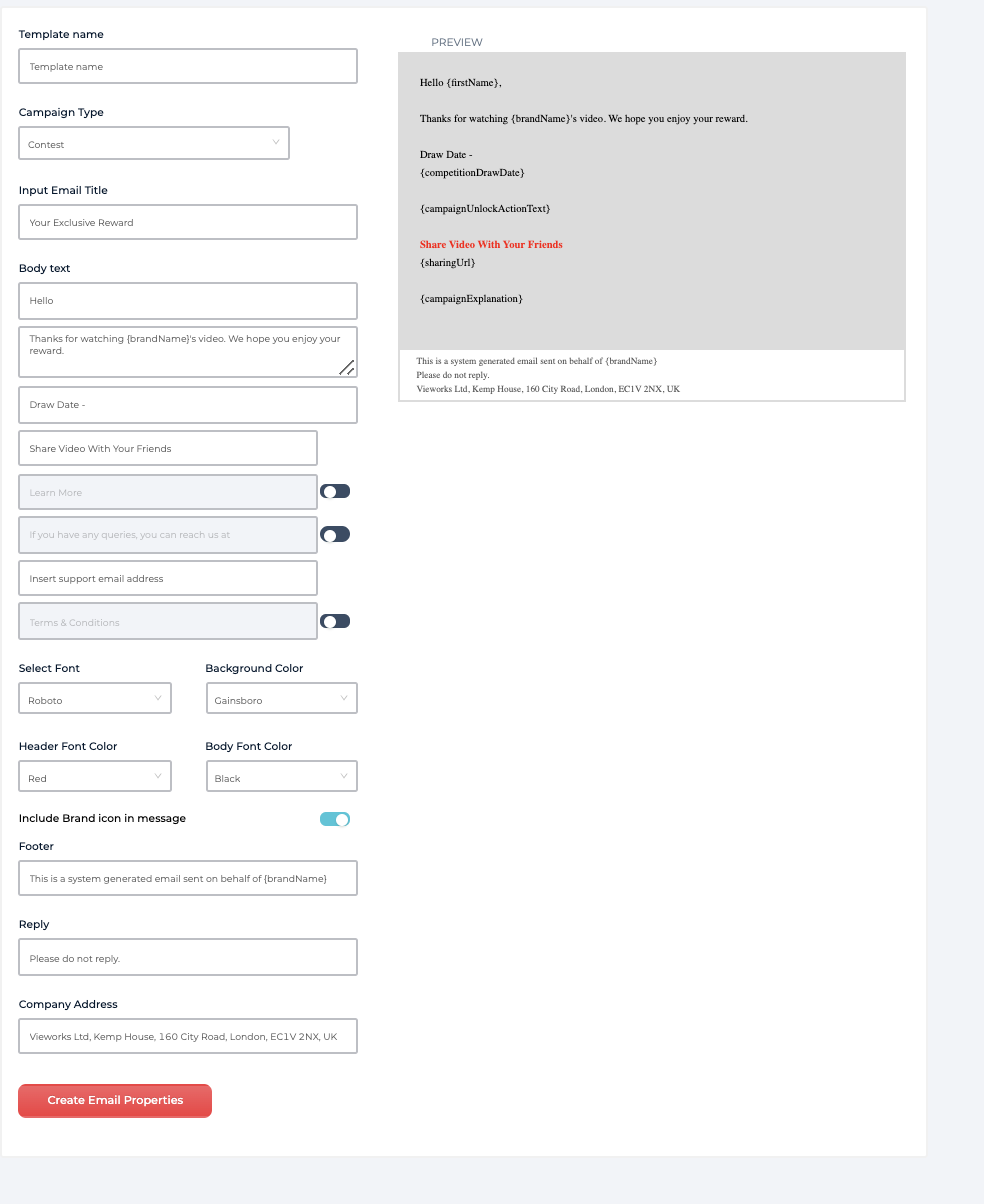
Give your template a name. Thi sis just for your reference.
Fill in the fields as you desire. You will see the preview change as you make your edits.
Once done click 'create Email properties' button. You will see your new created template in your list.
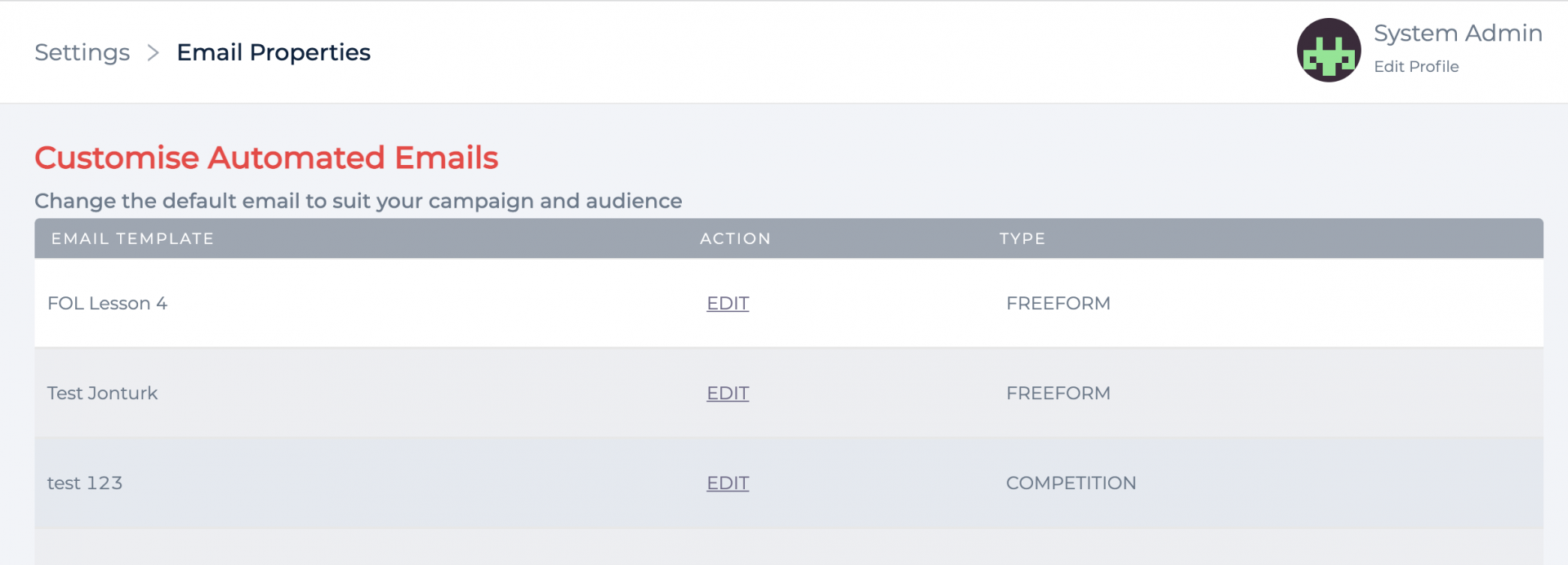
Go to campaigns in left menu > edit campaign you wish to apply your new template from.
Then in advanced campaign options > Automated perk and email settings find the field 'change email template'. Under the dropdown you will see the name of your new template. Select that and save campaign.
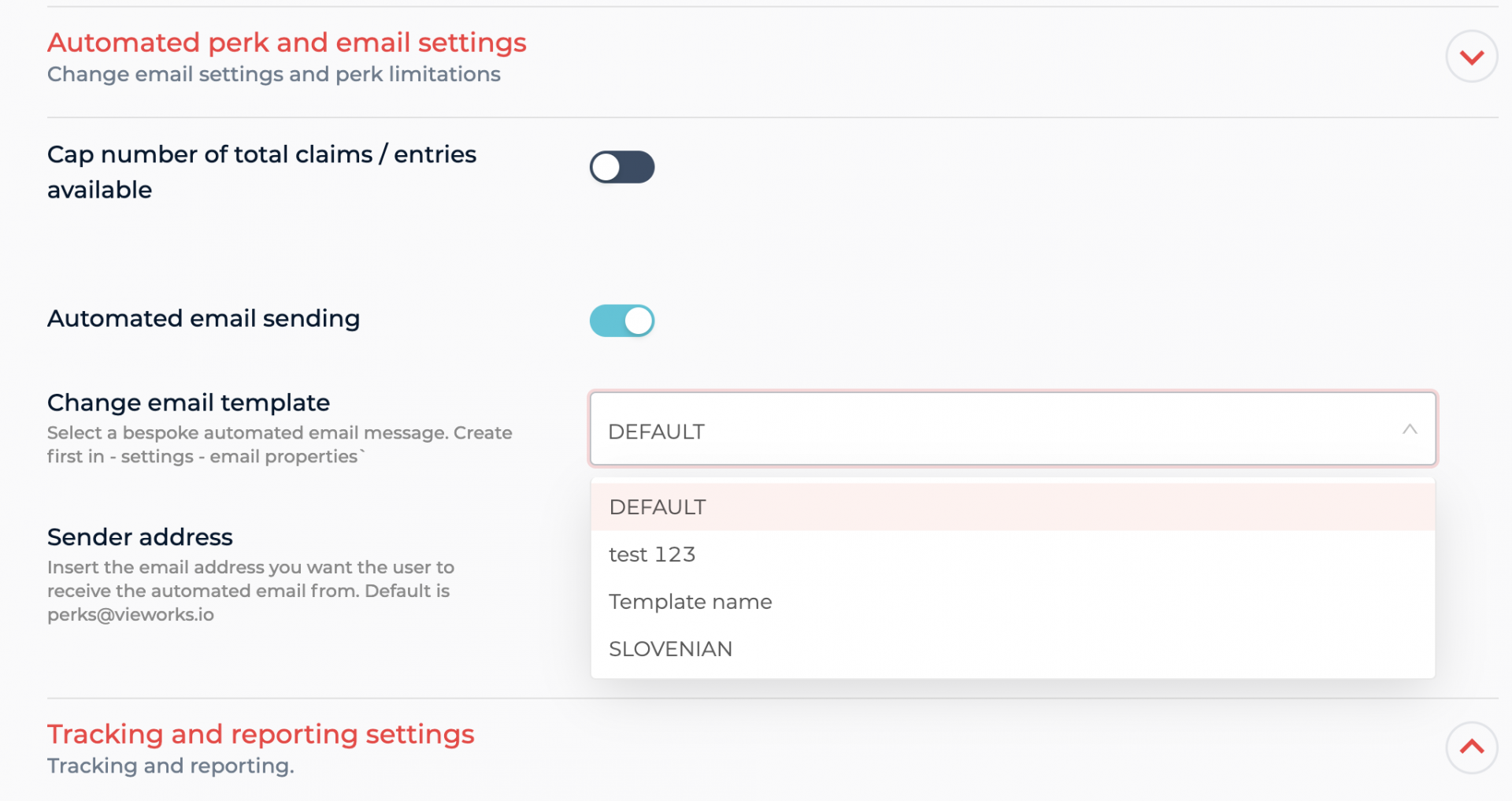
Under actions > publish campaign to review and publish.
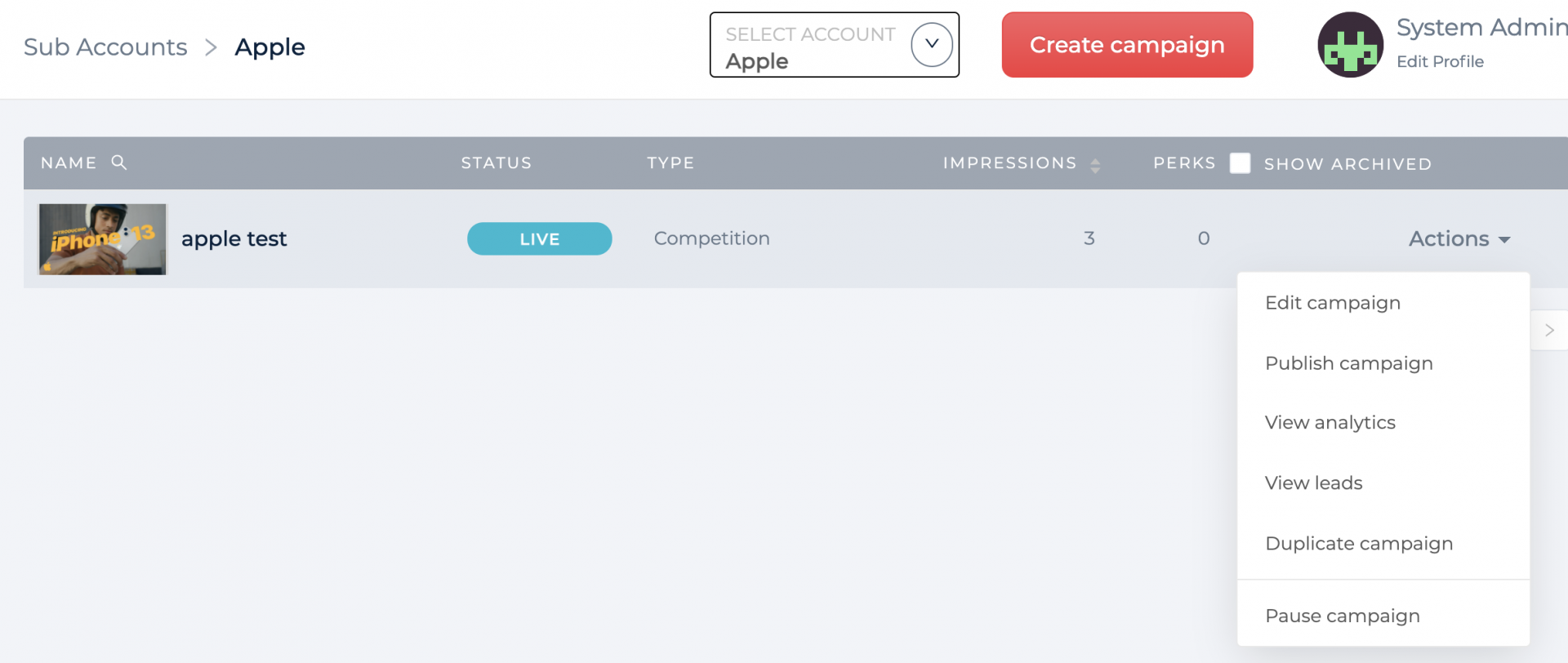
Click review / edit email to test. Or copy the link and play the full video. There you have it. You have made a bespoke email campaign.