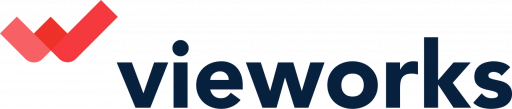Now you are all ready to set up your first campaign!
1. Enter the campaign name. Be specific and title any goals e.g. if this is for Facebook, title Facebook.
2. Enter campaign start and end dates.
3. Select whether you want to run a Competition, Single Coupon, Multi Coupon Codes, Single Reward Link, Multi Reward Link or Free Form.
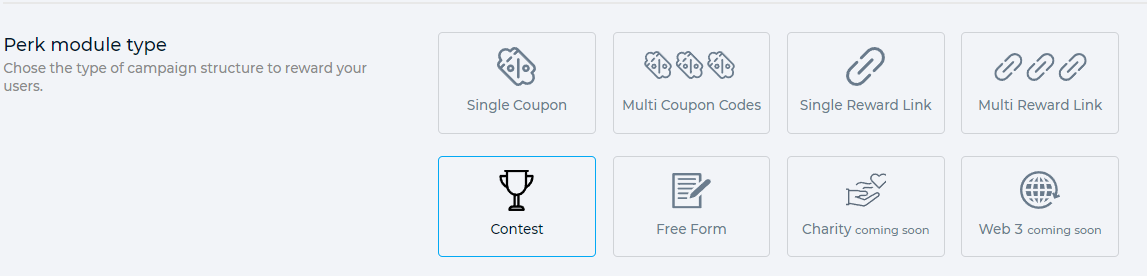
- Competition is where you are promoting a contest to a set amount of winners
- Coupon is where each user will receive a perk, whereby a coupon code will be emailed to them
- A link is similar to Coupon but where instead of a coupon code, there is a unique link
- Freeform is to be used if the perk is neither the above and the marketer wishes to enter their own copy to the formatted email sent to the user. An example can be found here.
4. If competition, enter the draw date. If others, enter how many perks you have available. This cannot be changed after being published. This will cap the campaign and stop users claiming after the perks are spent. Make sure you enter the draw date after the campaign has ended.
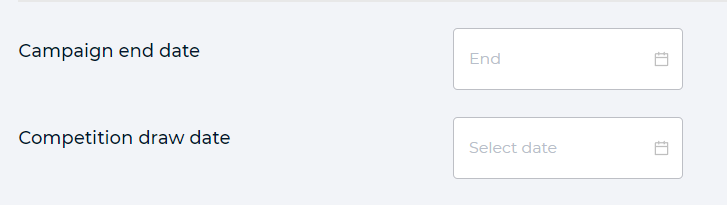
5. Set either the country targeting by include OR exclude. It will detect user IP addresses and make the video available to view but without the perk messaging and claim options. This cannot be changed after being published.
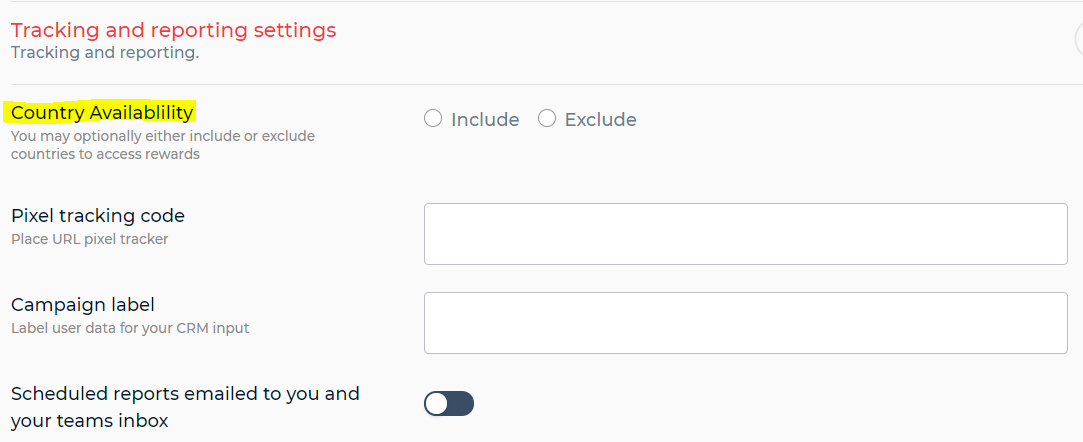
6. Enter a support email address which will be visible in the learn more section and on the automated emails.
7. Now paste the desired video URL from Vimeo or Youtube. Make sure it is from your official account and you have set it up correctly. Once published this cannot be changed.
8. Enter Company display name.
9. Now enter the campaign headline. This is the text that will be displayed prior to the video playing. Under "Watch this video and unlock a perk". Use no more than 90 characters.
10. Now you can ask 3 optional questions to capture additional data. Leave this blank if you do not want to ask any additional questions.
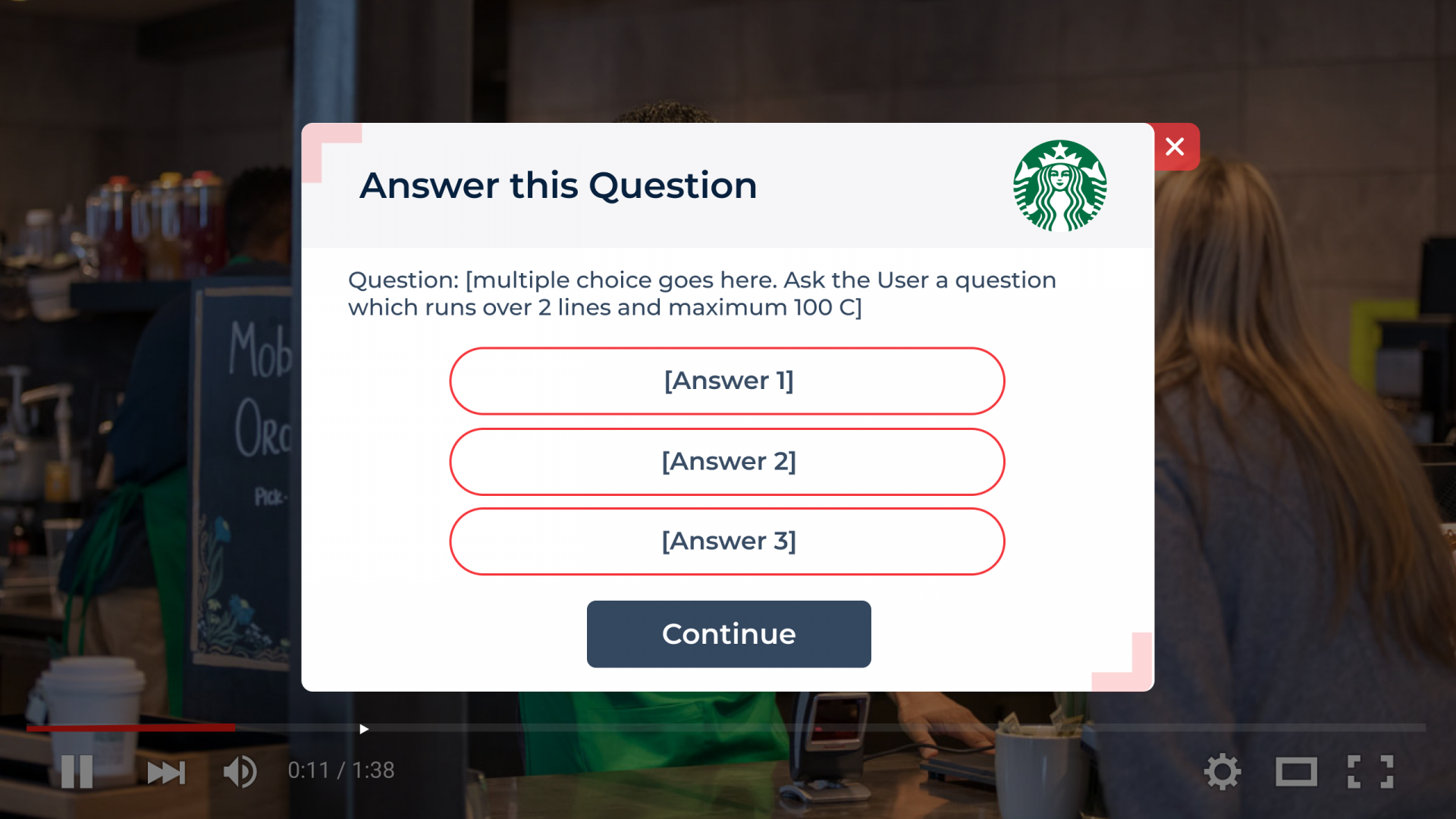
11. Enter 'how it works explanation' which can be displayed when the user clicks 'learn more'. You can use 400 characters here.
12. Enter the desired call-out at the end of the video after the user has claimed. E.g. 'learn more'
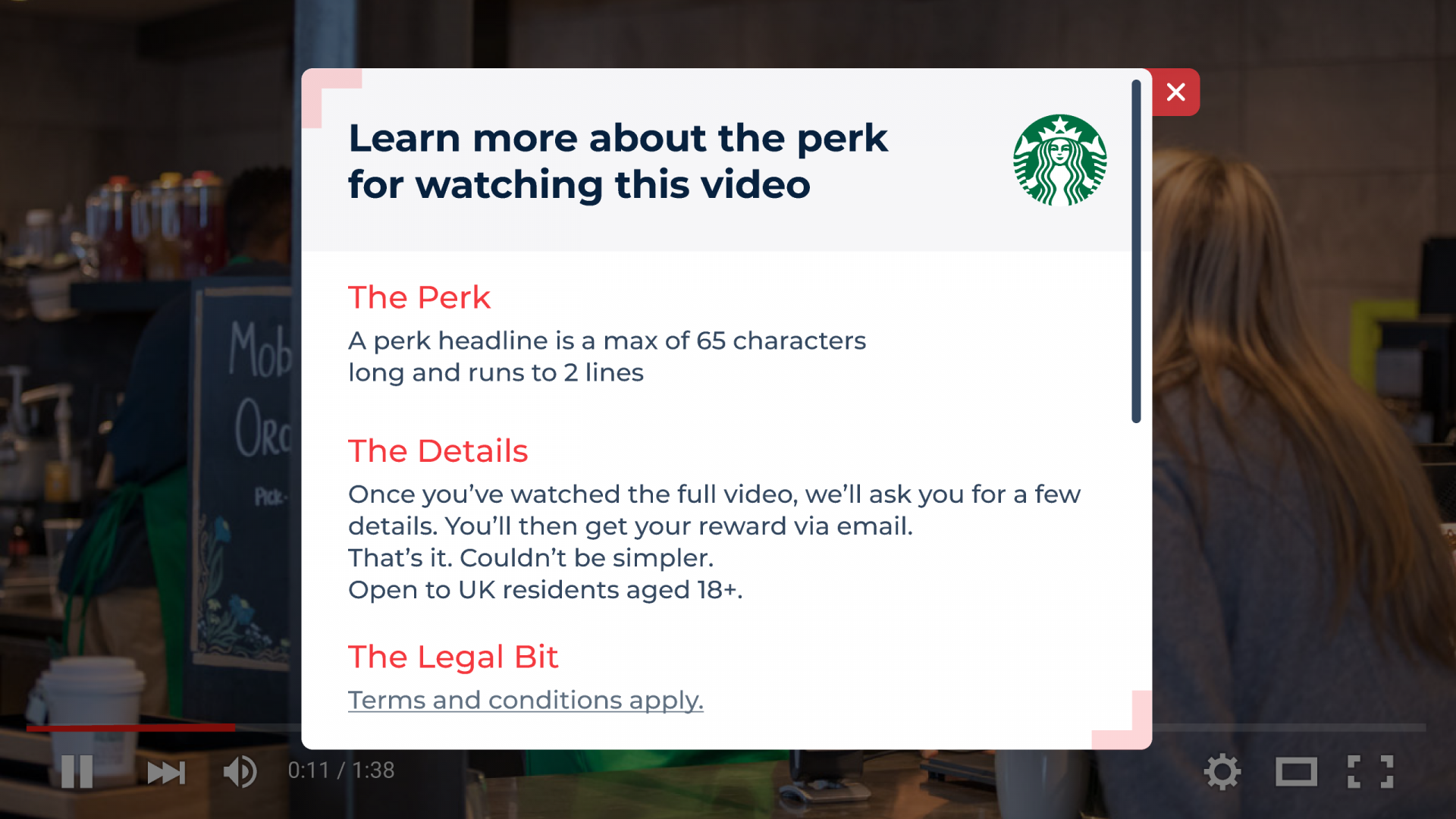
13. Enter the link to where you want to send them. Our system will track clicks but you may want to add a unique tracking link here too.
14. Finally, add the terms and conditions of the offer or promotion. You can also link out to your official pages if necessary.
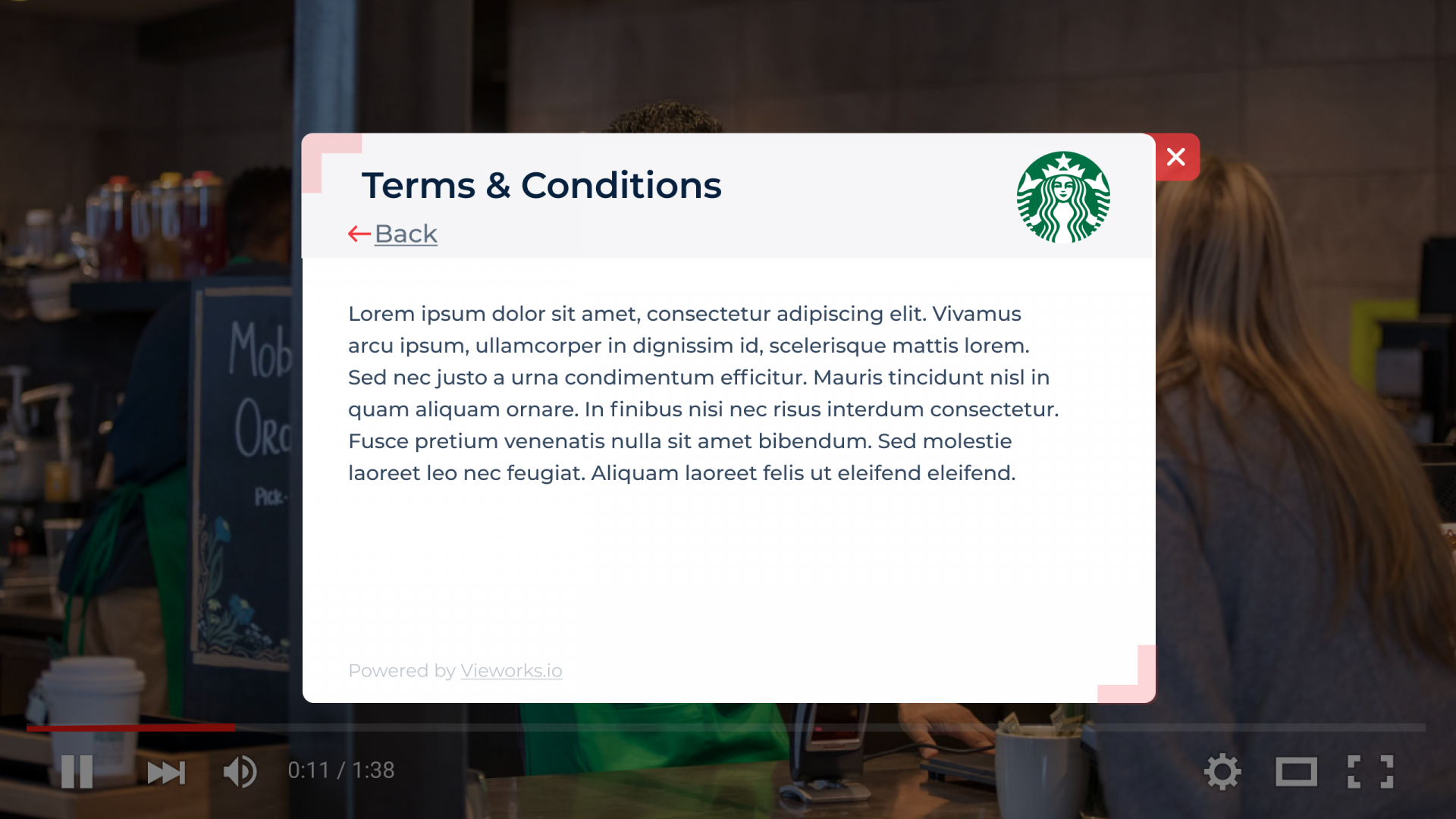
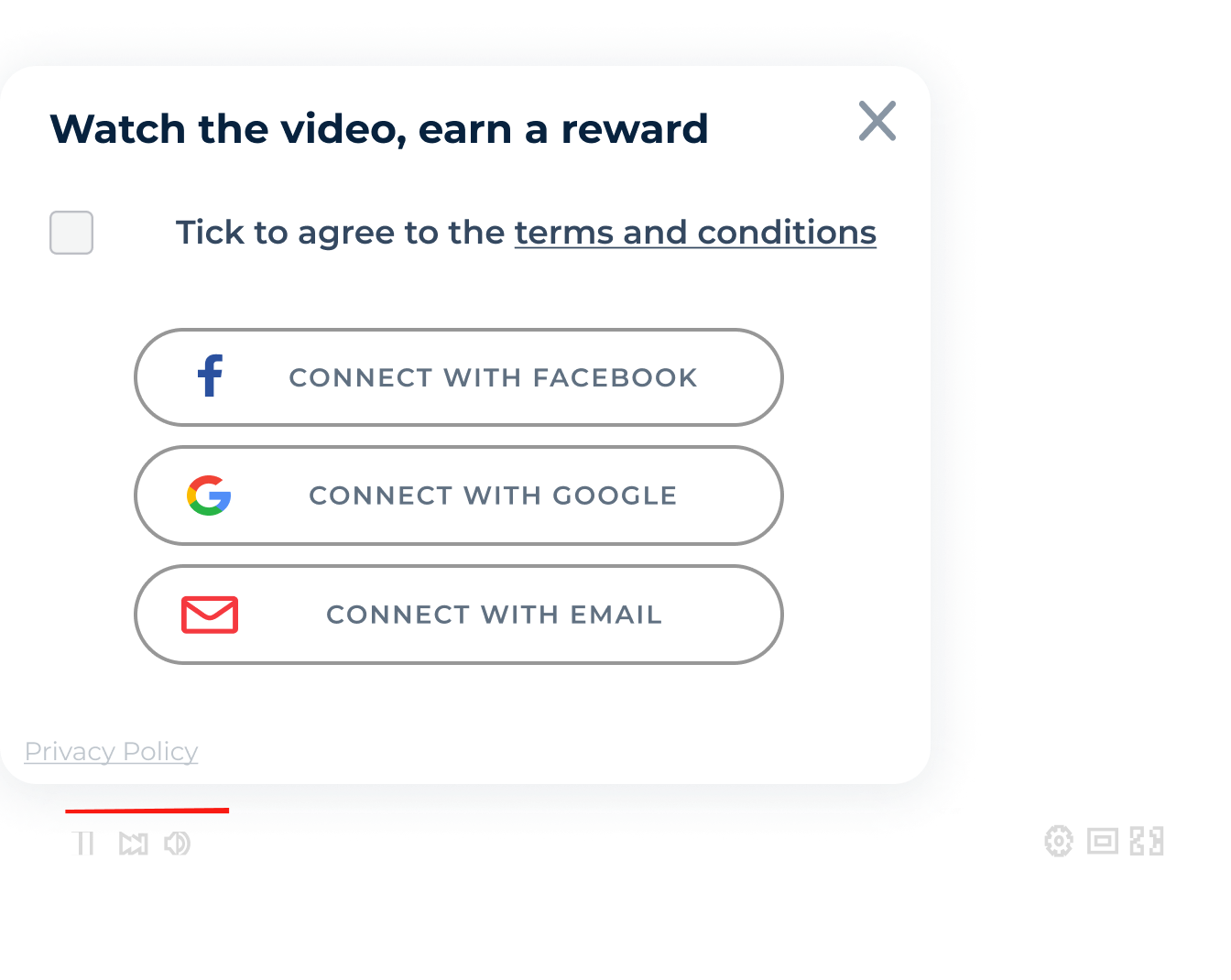
If you need a more detailed step by step guide in creating a campaign, Please click on this link.