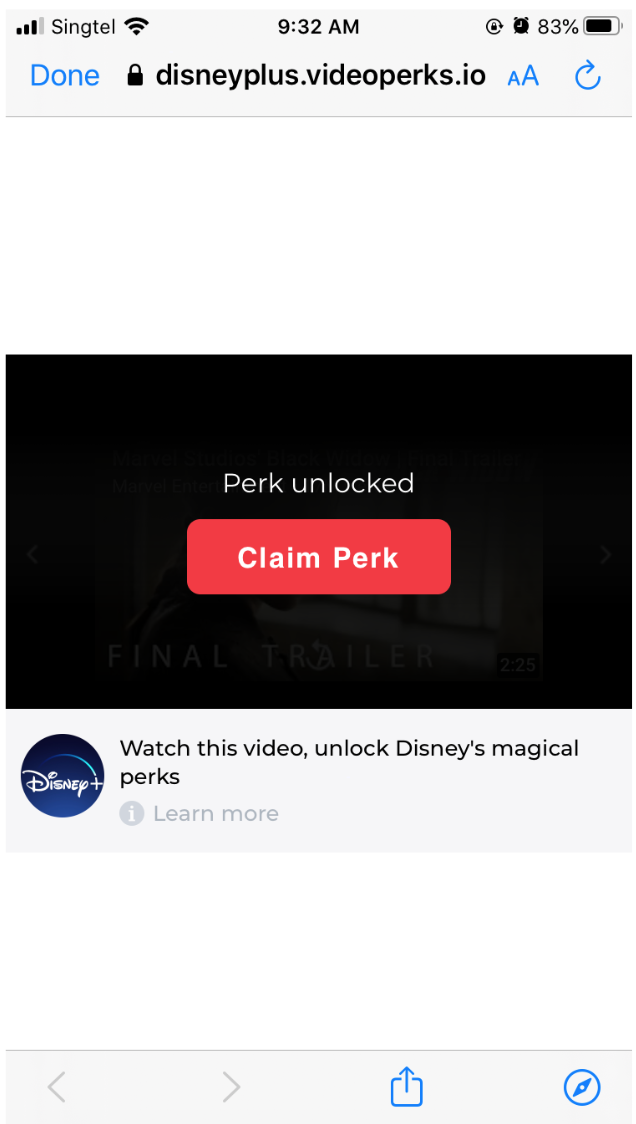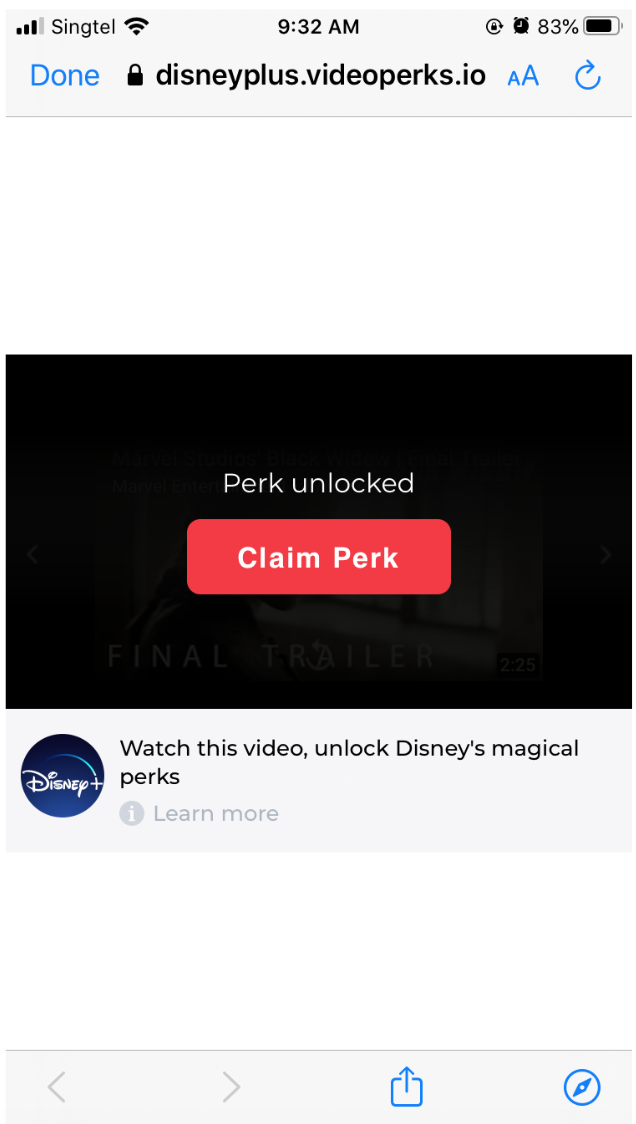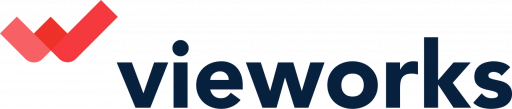When it comes to the countdown timer there are a few elements related to it which might be helpful to understand.
What does the countdown timer look like?
Below is an example of what the countdown timer looks like on a promotional video, it simply informs the viewer how long more until they can claim their perk.
You are able to adjust the countdown timer period in the advanced campaign settings. Once the countdown timer has gone down to 0 seconds, the viewer will then be eligible to claim their perk. This is how it looks like for desktop, mobile examples can be found at the end of this article.

How does it look like when the user can claim their perk? below is an example.

What does it mean when the countdown timer says 'Perk unavailable'?
It means that the user has already claimed their perk and our system recognises them, therefore has blocked a second perk claim attempt. This is happening to prevent users from trying to game the system and claim their perk more than once. The system will recognise the users email as well as IP address.
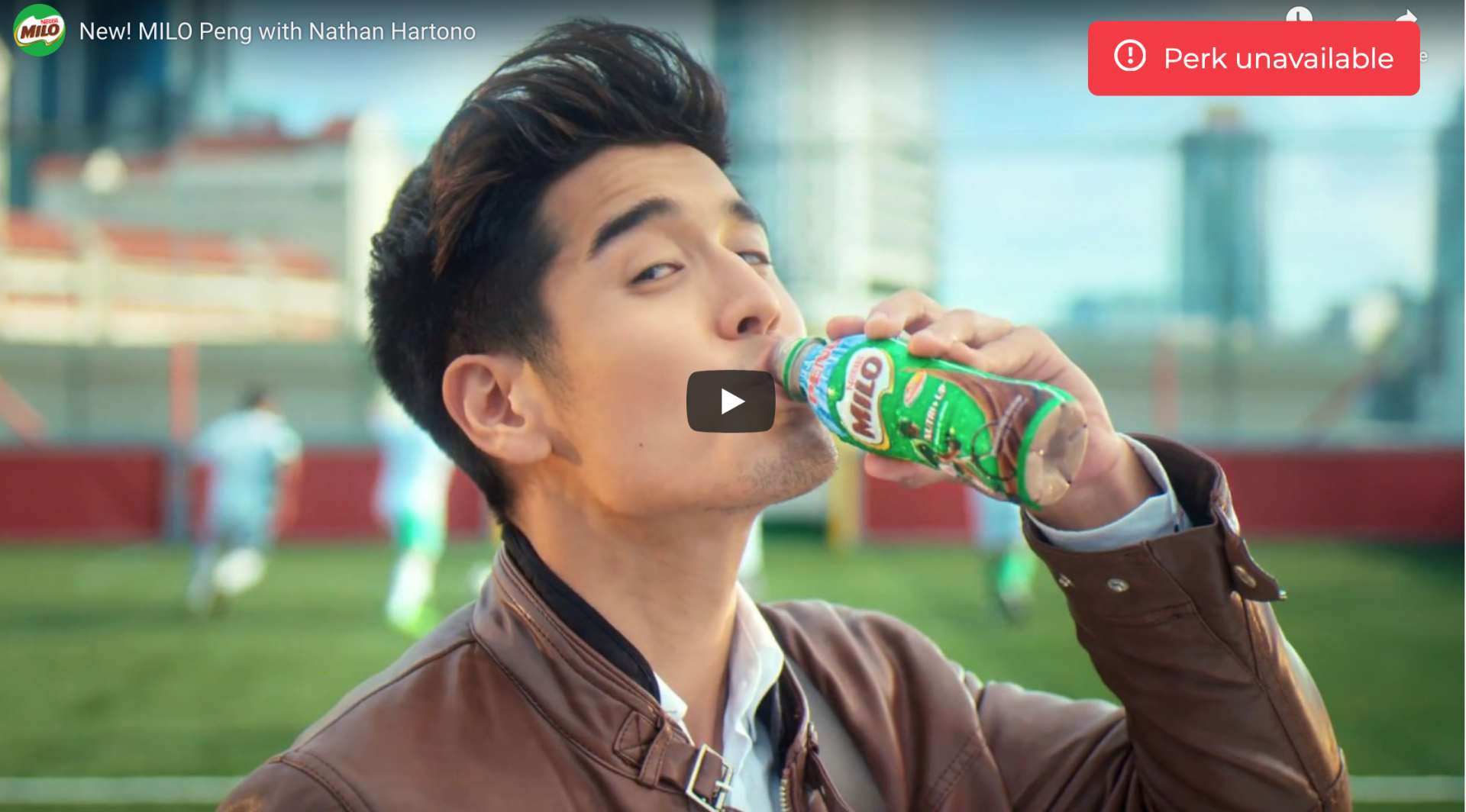
Mobile countdown timer example
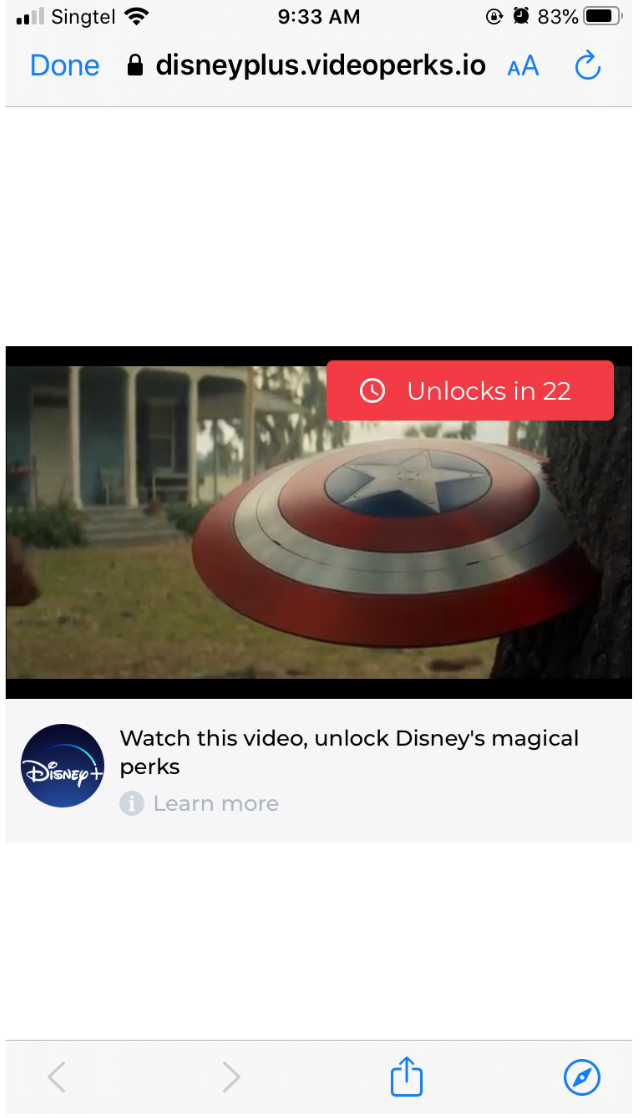
Mobile perk claim example