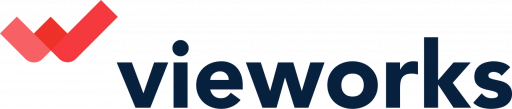It's timeless advice: if a website isn't loading properly, clear your cache. We've all done it, noticed that things work again, and proceeded to not think about the browser cache ever again (until something else breaks).
But somewhere, in the back of your mind, you can't help but wonder: what the heck is the cache? Why does clearing it fix things? I care about you, and want you to know things, so let's get into it.
What is a cache?
A cache is a hardware or software component that stores data so that future requests for that data can be served faster; the data stored in a cache might be the result of an earlier computation or a copy of data stored elsewhere. An example could be the loading of our Vieworks logo.
It's following you.
Your browser could re-download the logo every single time you visit a different page on this site, but that would be wasteful. So, instead, your browser stores the logo, and all sorts of other things, on your computer. In the cache.
That's all the cache is: the place where your browser stores images, code, and other files to avoid re-downloading them repeatedly. Your browser would run a lot slower without this feature because every site you opened would require re-downloading tons of files. The logo, yes, but also background images, fonts, and a bunch of other technical sounding things like CSS, HTML, and JavaScript. The cache stores all of these locally, to save bandwidth and speed up your browsing.
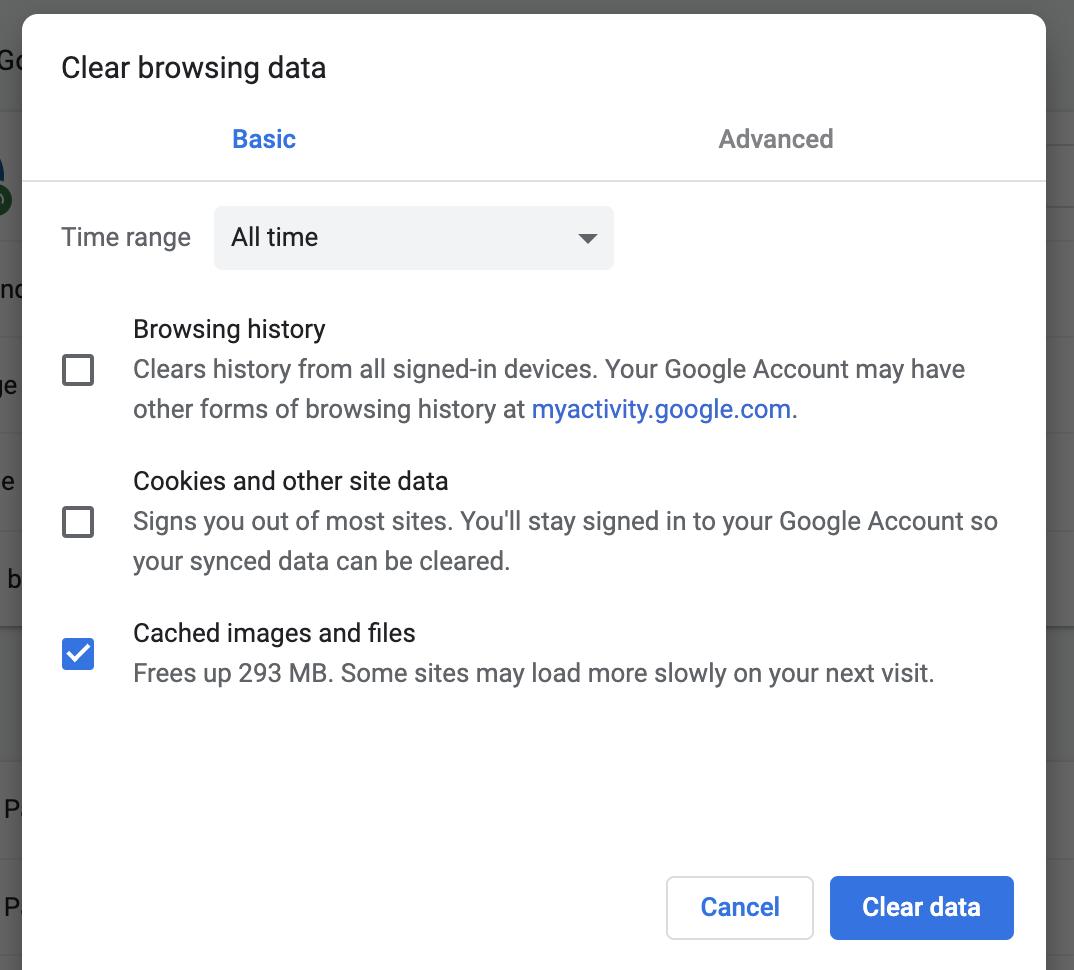
Why does clearing the cache fix things sometimes?
Every once in a while, a site will stop working, and clearing the cache will fix it. A coworker of mine, for example, couldn't upload articles to our website around a month ago. I recommended that they clear the browser cache, which solved the issue.
Why does this help? To vastly oversimplify, sometimes there's a difference between the version of a website cached (stored) on your computer and the version that you're loading from the web. This conflict can lead to weird glitches, and clearing your cache can help when nothing else seems to.
In our case, the backend of the website had recently been updated, which was likely the reason for the conflict.
The cache might also cause problems for signing on to public Wi-Fi. Read about how the browser cache comes into play when trying to force open a public Wi-Fi login page—and how to fix it.
Cookies vs. cache: What's the difference?
In most browsers, the options for clearing the cache and clearing cookies are in the same place—but they're not the same thing.
Your cache stores files downloaded directly from the websites you visit—fonts, images, that kind of thing. The files in your cache aren't that different from the files in the cache of someone else who visits the same websites as you.
Cookies are different—they store information about you and the things you've done online. If you browse an online store and add a bunch of things to a shopping list, that's saved using a cookie. Cookies also keep track of which site you're logged in to—which is why, if you clear your cookies, you'll need to log back into all of your accounts. Clearing your cache doesn't affect any of this.
Related, but not exactly the same: you can visit the cached version of many websites through Google search. Instead of bringing you to the live website, it'll show you the page the last time Google's robots visited it. Here's how—along with lots of other Google search tricks.
Should I clear my cache regularly?
In general, I recommend not clearing your cache unless you have a specific reason to. The files in the cache allow the websites you visit most often to load faster, which is a good thing. Your browser will periodically delete old files, so it's not like the cache is going to keep growing forever.
Sure, the cache is taking up room on your hard drive, and some people find that annoying. But the reason you have a hard drive is so you can store things on it, and a cache that speeds up your web browsing feels like a valid use of your hard drive's space.