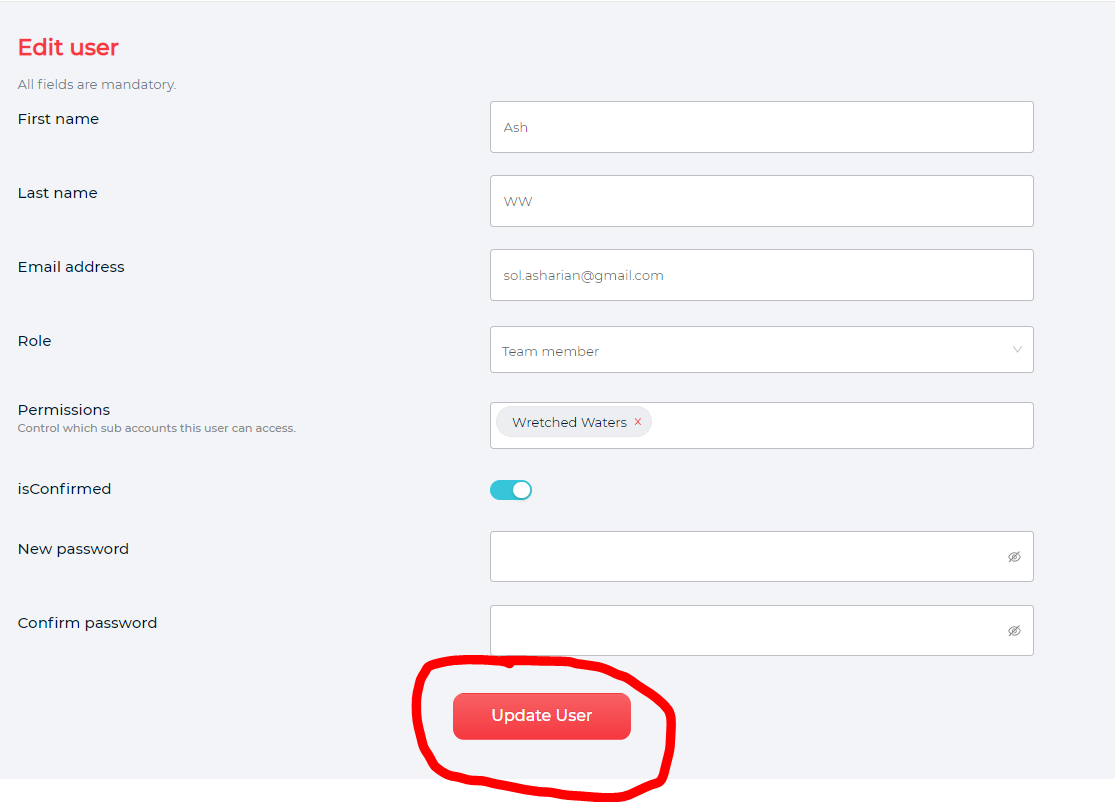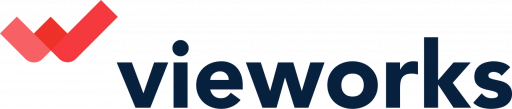This article will give you details on how to Edit Profile and Add Users to your account.
Once you have an account, you can invite your team to join. Below is an image of what it looks like from a client's account when you click on "manage users".
This includes the ability to change and award specific permissions to your "team members" on certain brand groups they may access.
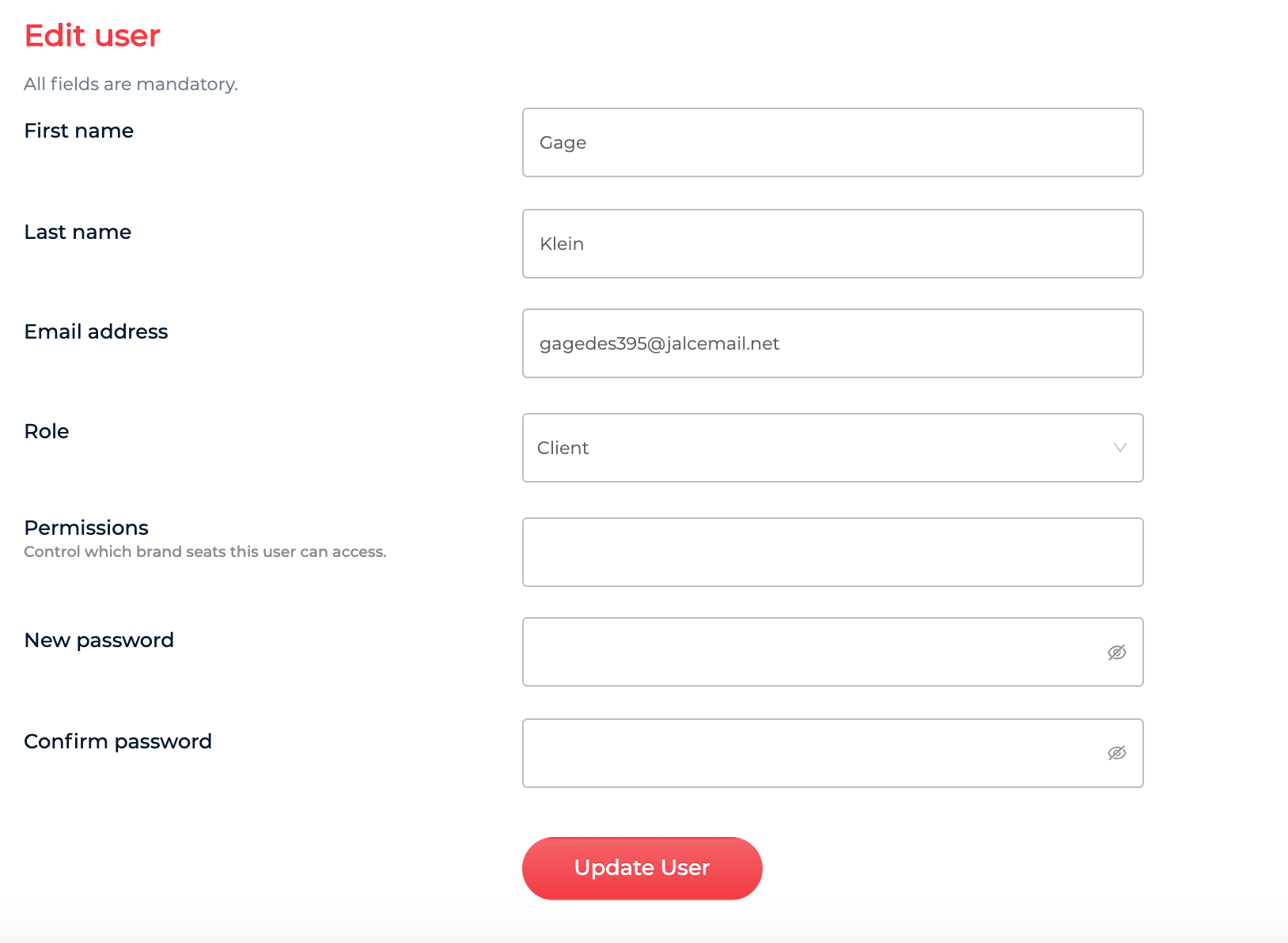
To clarify there are two levels:
Client - The client is able to assign different permissions to their team members, and the ability to invite and add members to the platform as well.
Team member - Access to specific brand group they have been assigned to and only stats, no data.
Adding a new user on your account
1. On the Home page of your Vieworks platform, click Setting and choose Manage users.
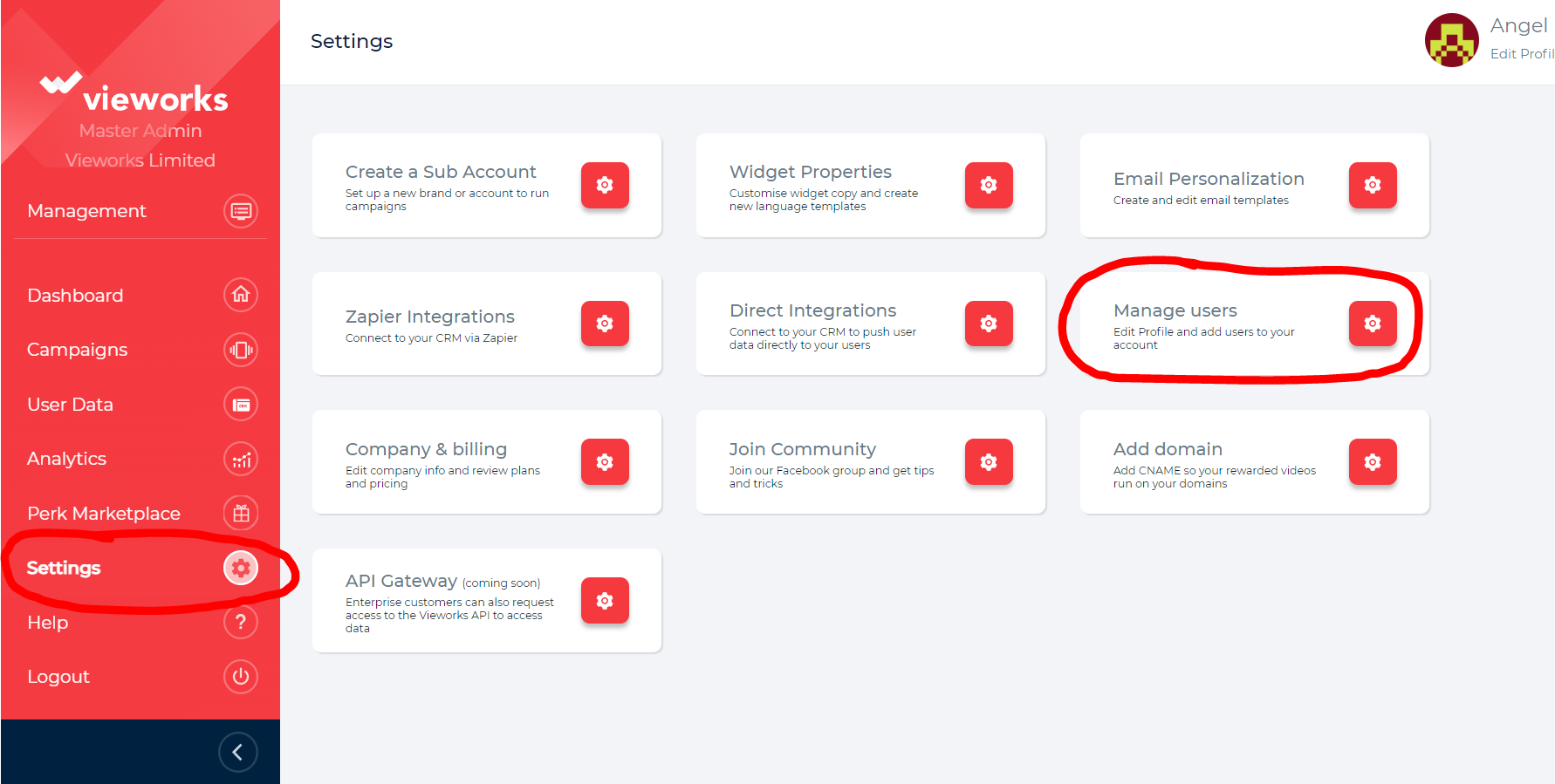
2. To add a new user, Click Add user.
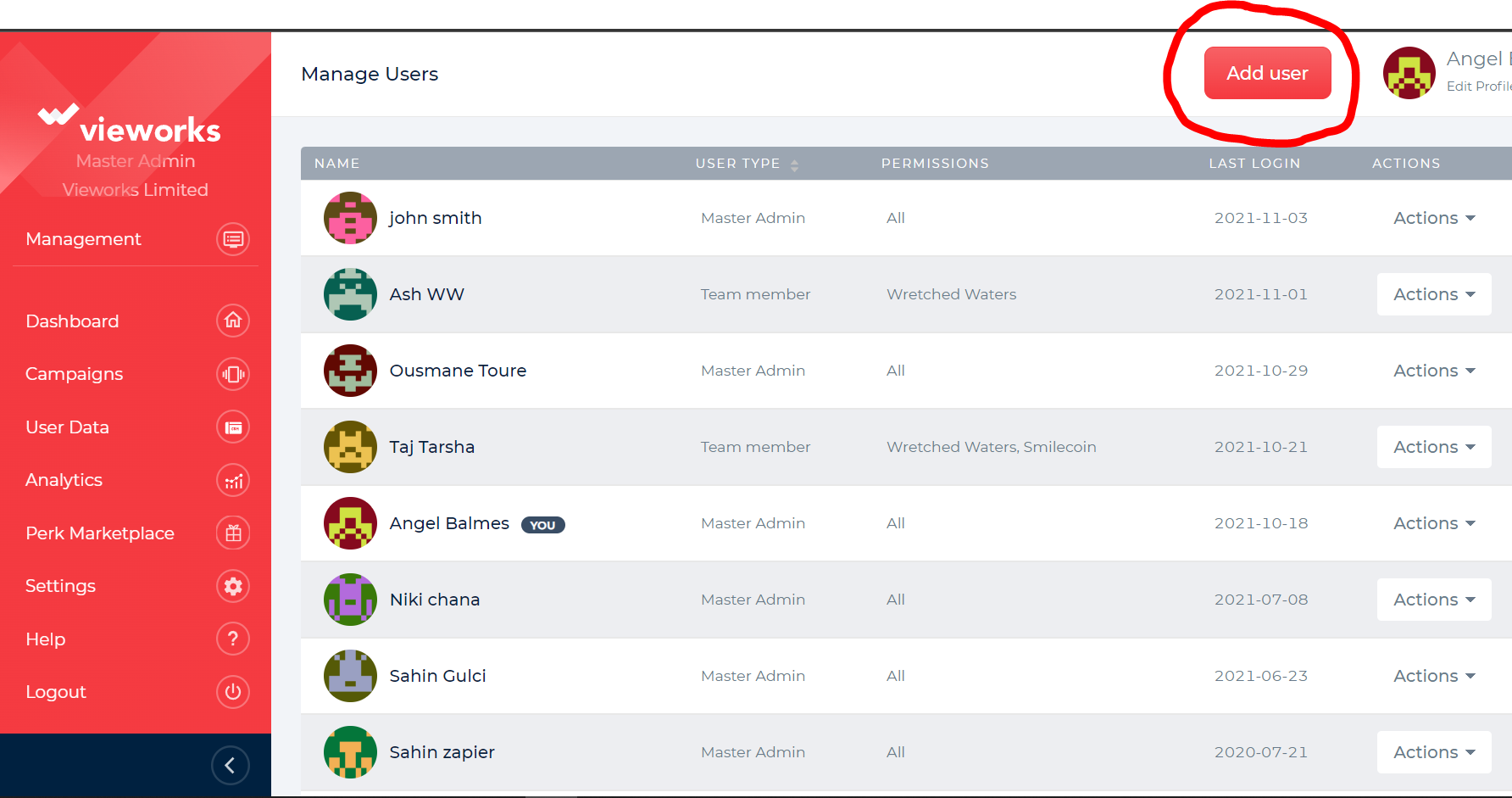
3. You will be directed to a page wherein you need to input all the necessary information of the new user you want to ad on your account. Once done, Click on Add user.
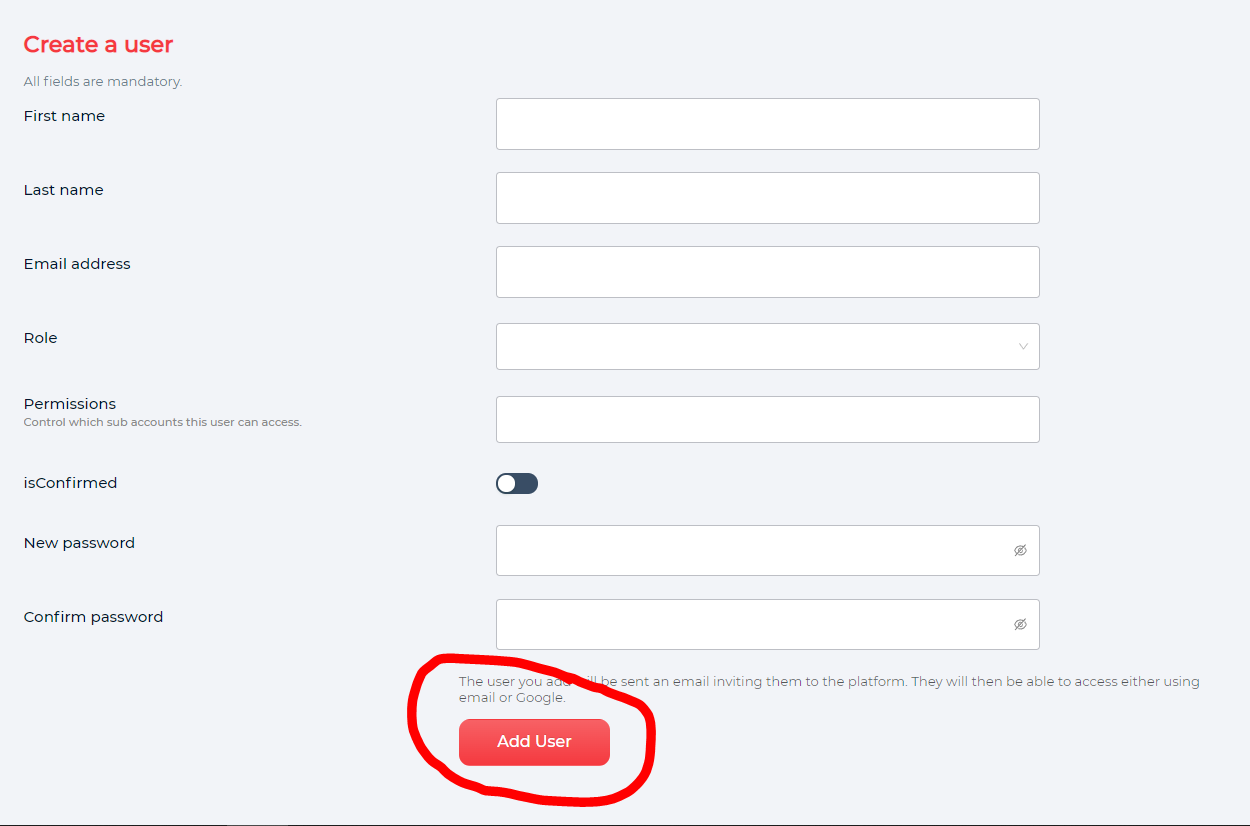
Note: You also have the ability to control the Permission added on the new user, Click on the blank box and it will show you the sub accounts that you want to give permission to the new user.

Once you have saved this, shortly after, the user you have added will receive an email to confirm their account as seen below:
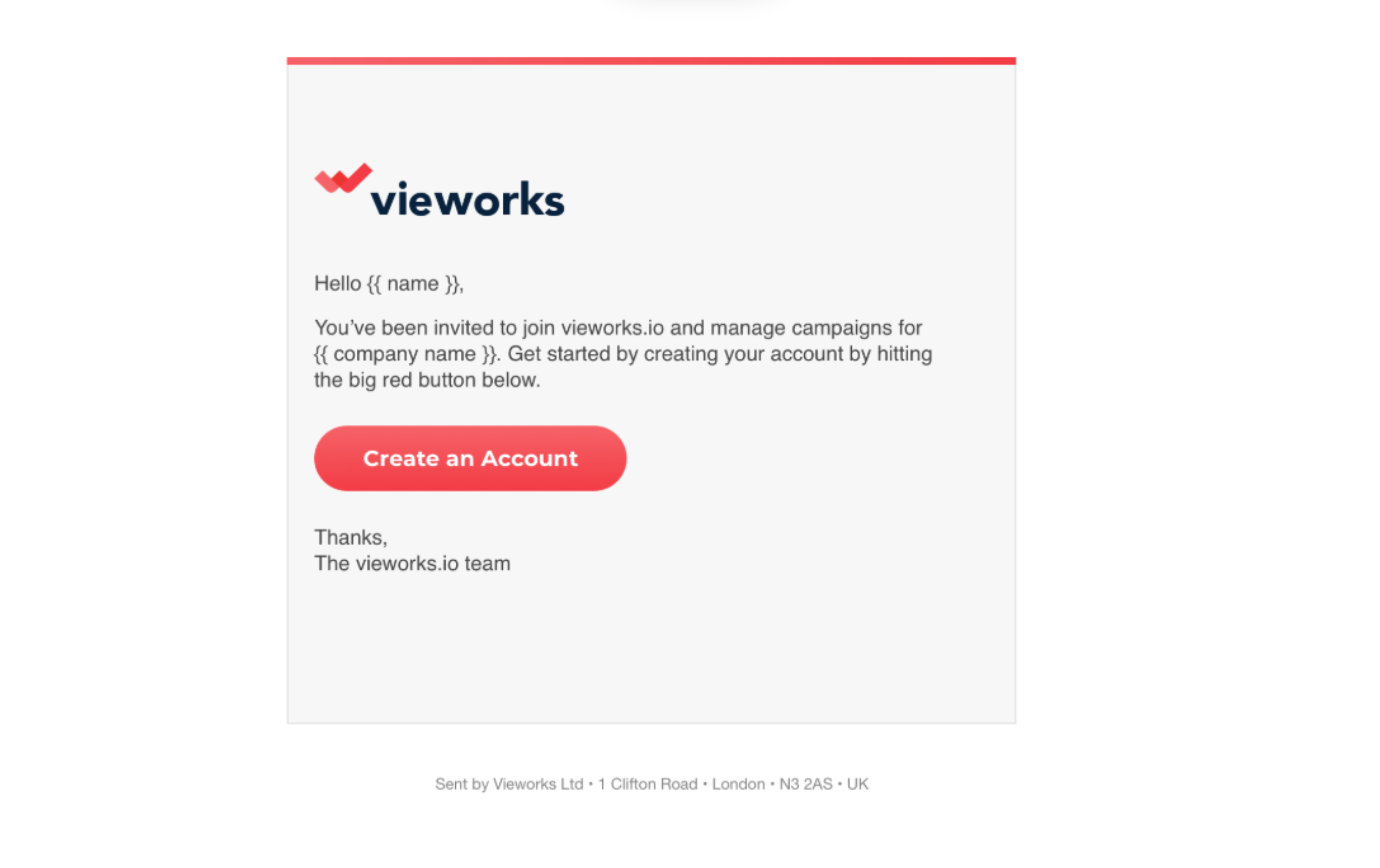
It is time to create your first brand group.
Note, you can always come back to edit your manage users settings to re-assign brand group access to certain users.
Edit User Settings
1. On the Home page of your Vieworks platform, click Setting and choose Manage users.
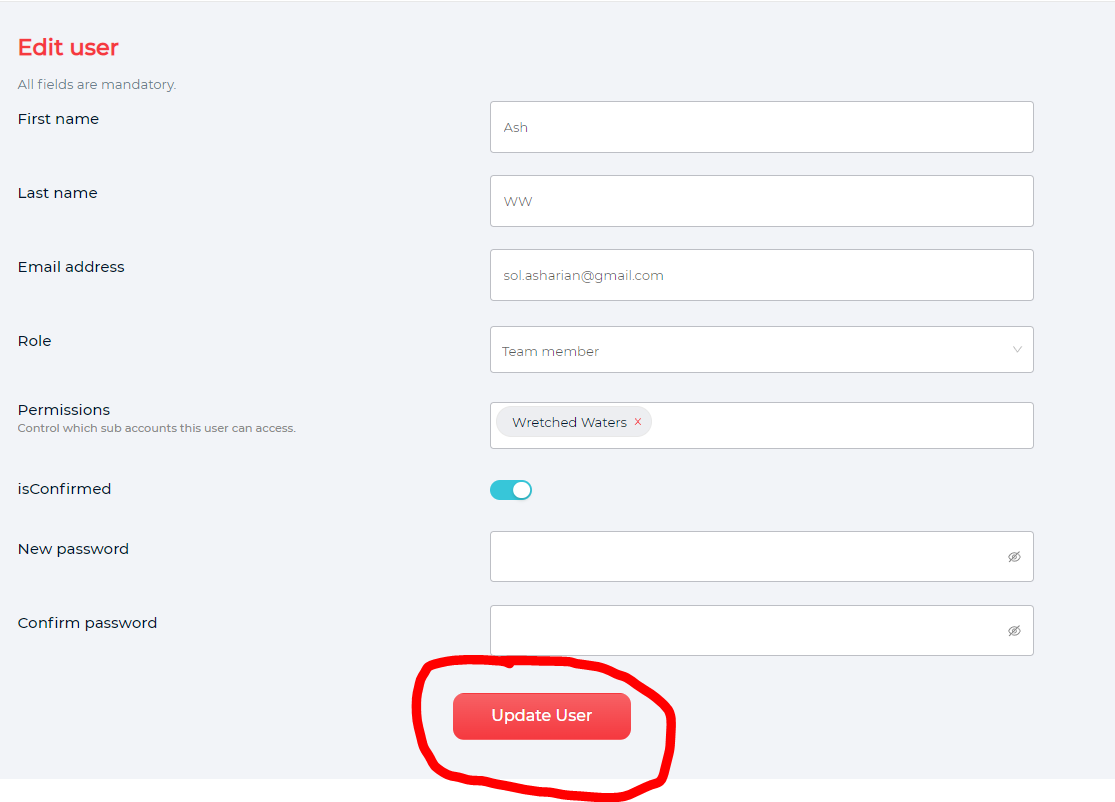
2. Choose the name of the user you want to make changes with and click on the drop down button that says "Actions". You will have the options to edit, Disable or delete a user permanently.
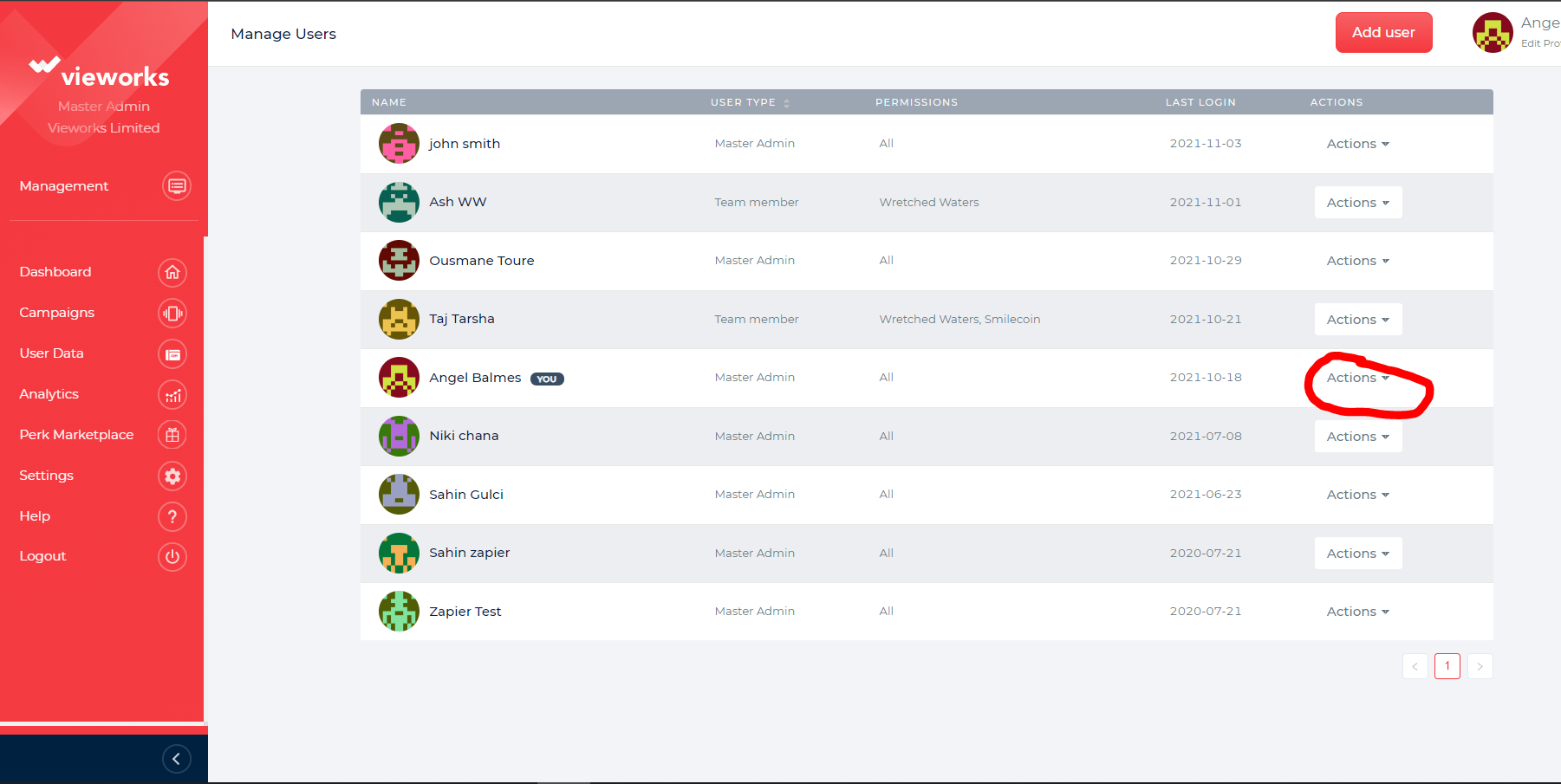
3. To edit a user, click on the edit button and you will be directed to this page where you can change the user's information and permissions. Once done, Click Update User.