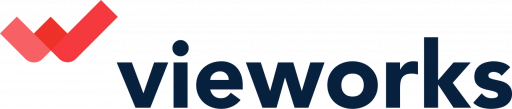CNAME Connection
It is possible to change the URL for your campaign to connect to your own brands URL. Below are the steps required to implement CNAME feature:
Note - you first need to create a sub account to link to your brand and create an active campaign before you can implement this feature.
1. Navigate to settings > Add Domain
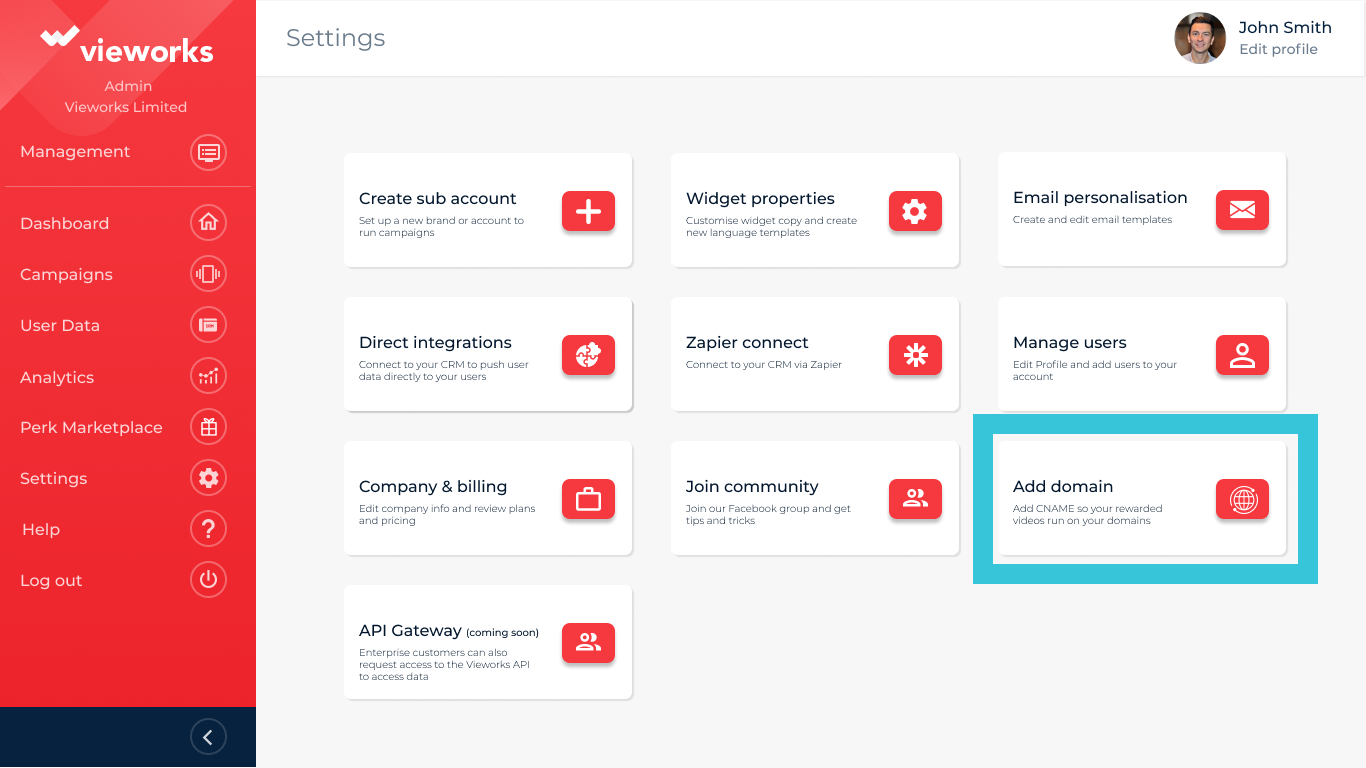
2. Here you will see your default subdomain running on videoperks.io. Click the Add New Domain button
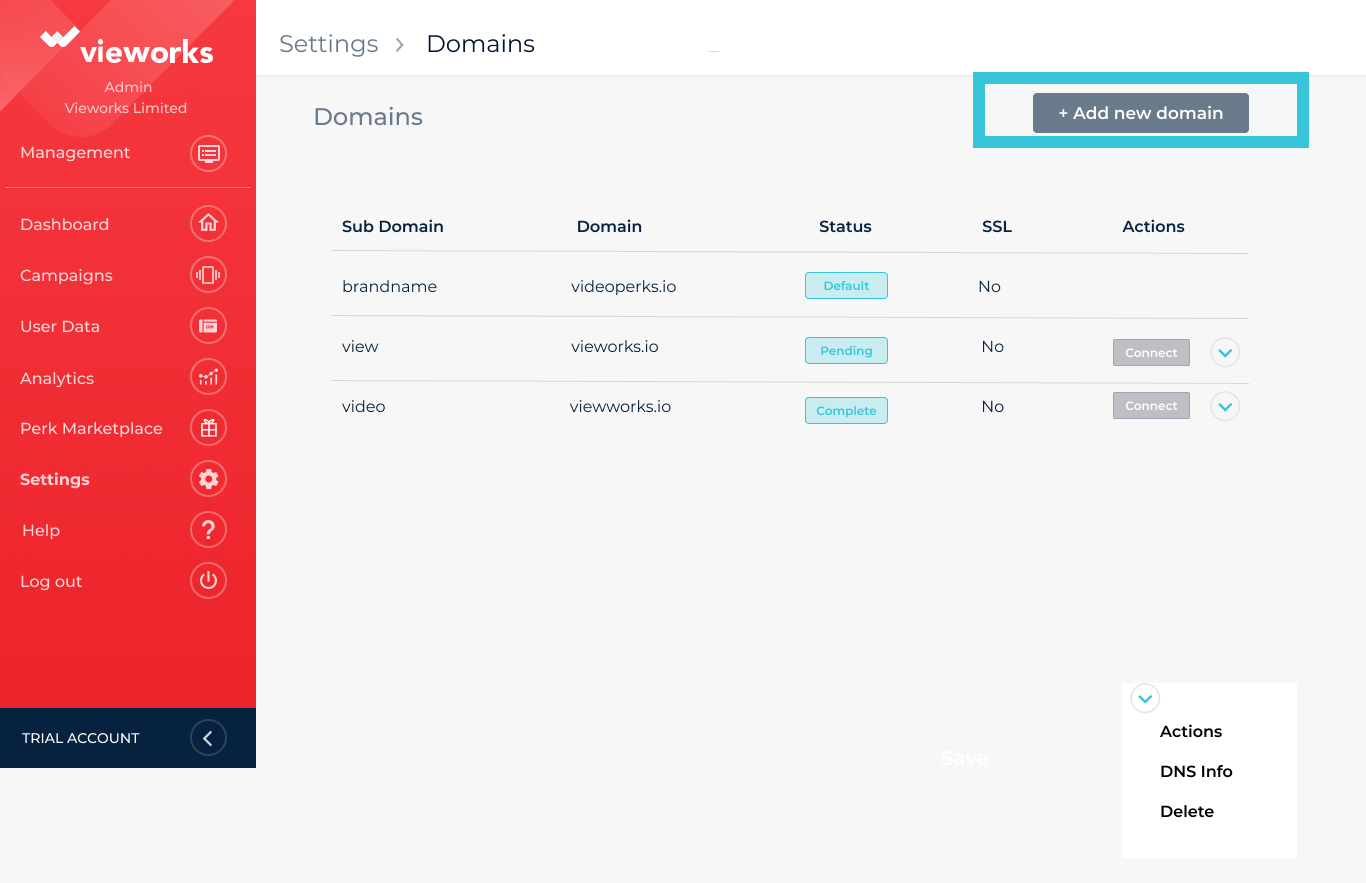
3. Enter your domain you wish to connect to. Dont include the HTTP/HTTPS in the field. Make sure you see the blue tick to validate the domain. Click Next
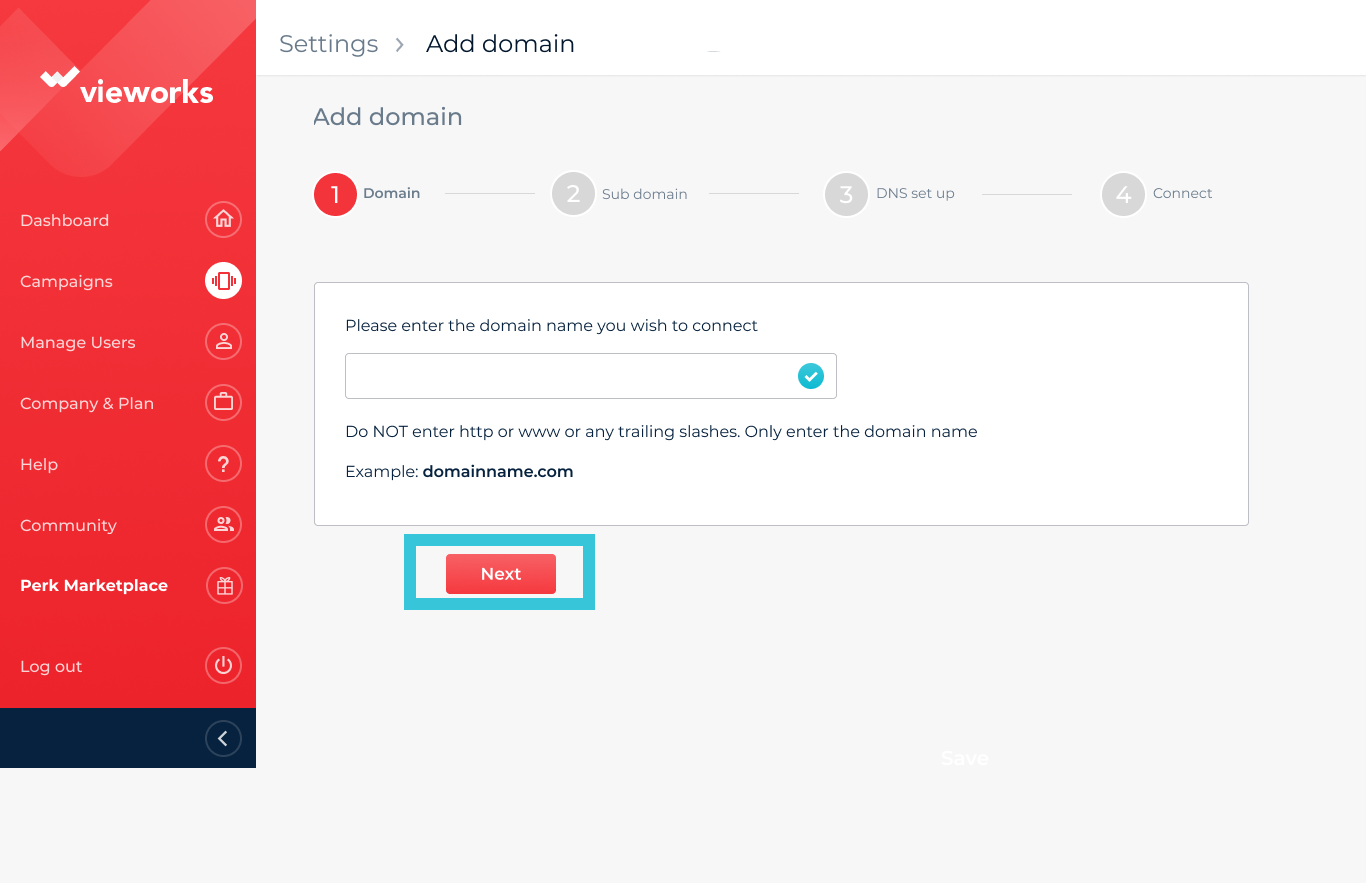
4. Enter your desired Sub Domain. Note you cannot host your 'naked domain' here. It needs to be on a sub domain such as rewards or video.
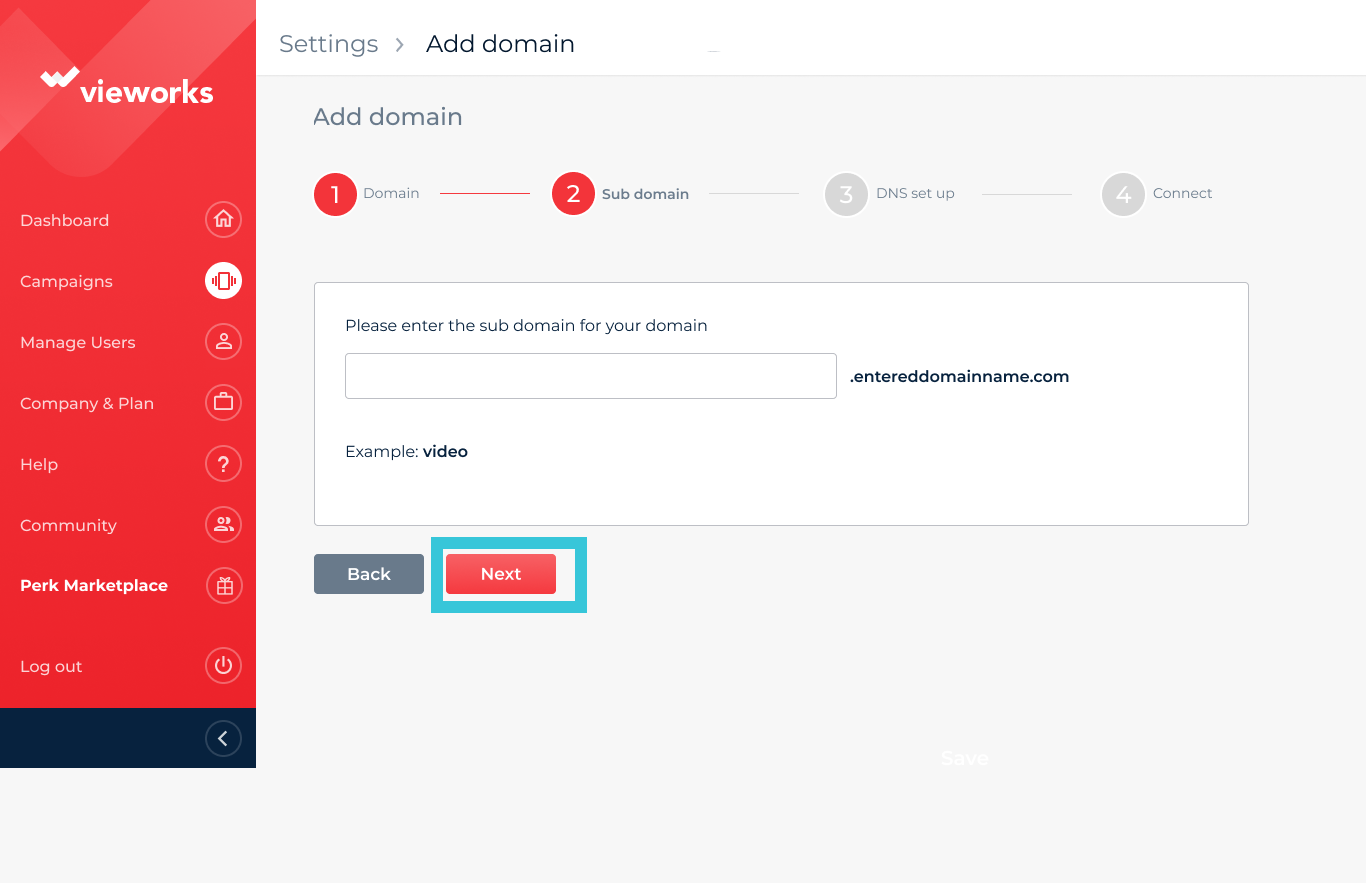
5. Follow the onscreen instructions which include logging into your domain host website to manage your DNS. In the DNS record add a new CNAME record. Enter the desired sub domain you inputted and in bold on the instructions. Copy the URL and input to the POINTS TO/VALUE field. Leave the TLL as it is set then click save. Once done, come back to the Vieworks platform and click Next.
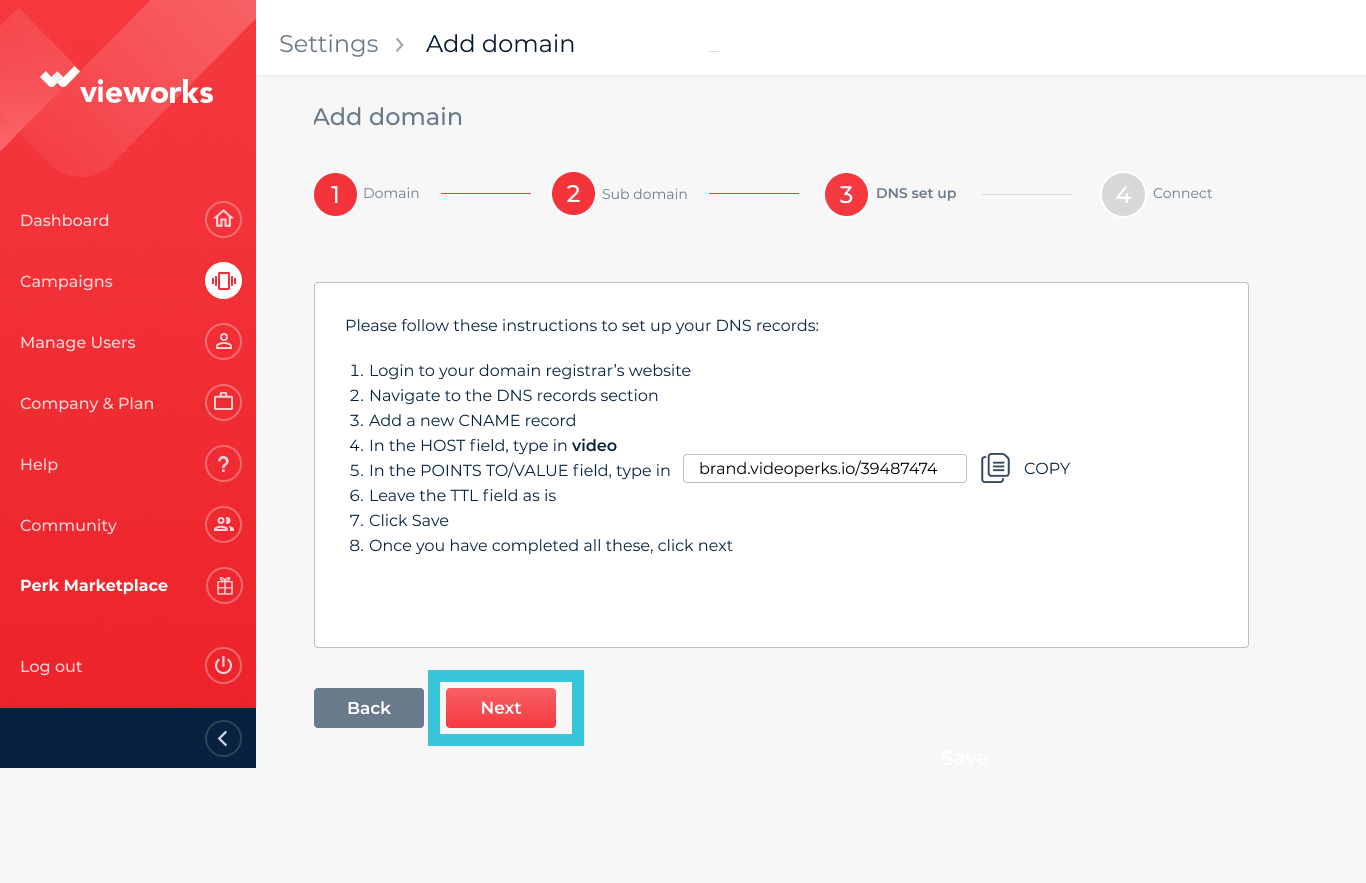
6. You will now see your connection status pending, while the system propagates. This can take a few minutes or longer based on your DNS provider. Under actions you can see the DNS info, and test the connection URL. Click test to navigate to your new subdomain and check out your URL. Click Finish to complete the integration.
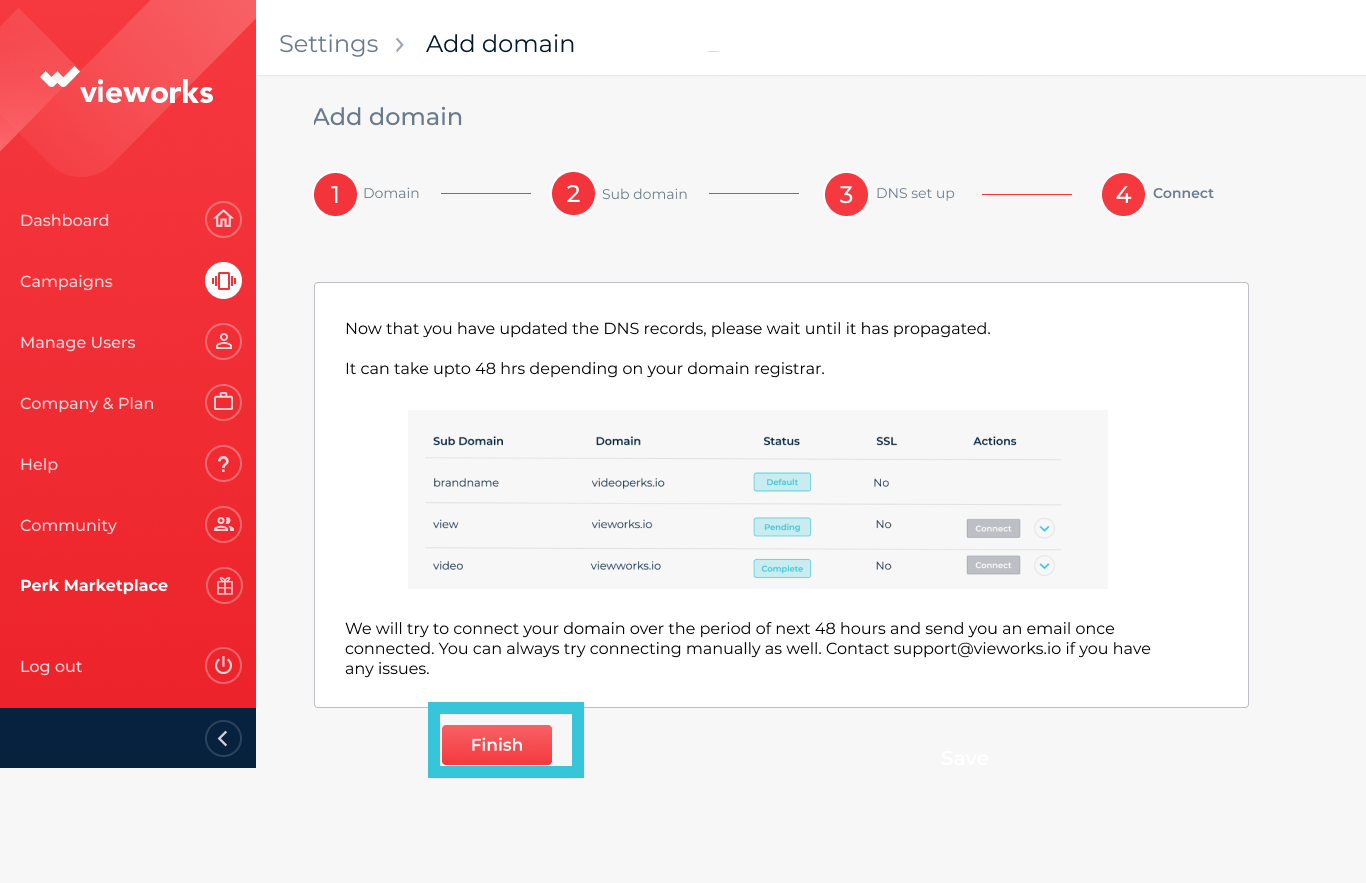
Next see how to see your published campaign URLs using this feature in the publish campaign section here